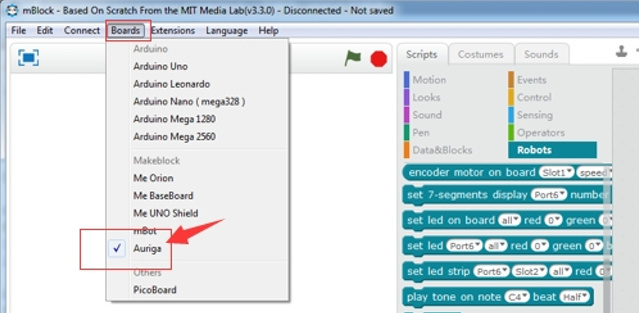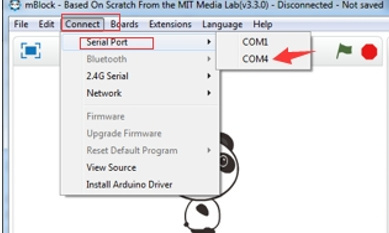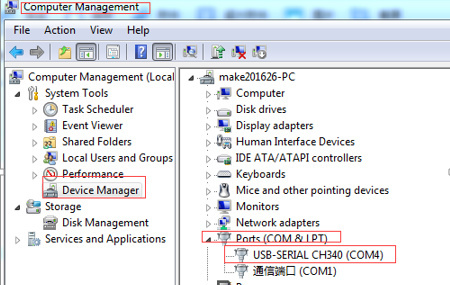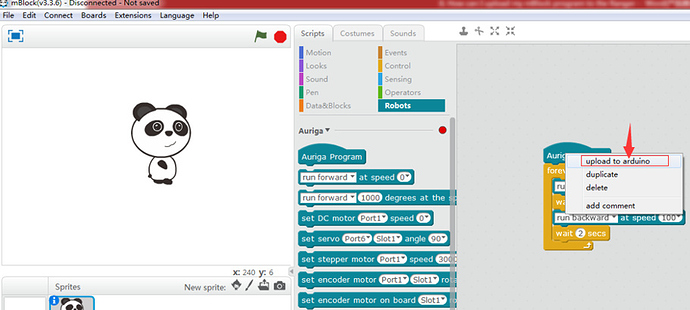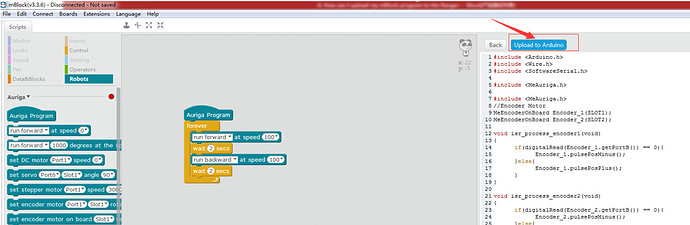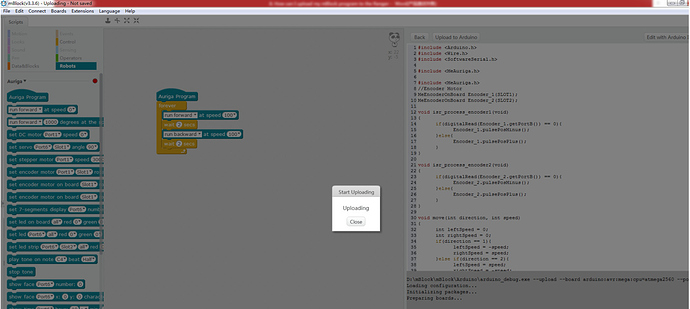For windows PC
- Connect Ranger to PC with USB cable, open the mBlock software and choose Board as Auriga:
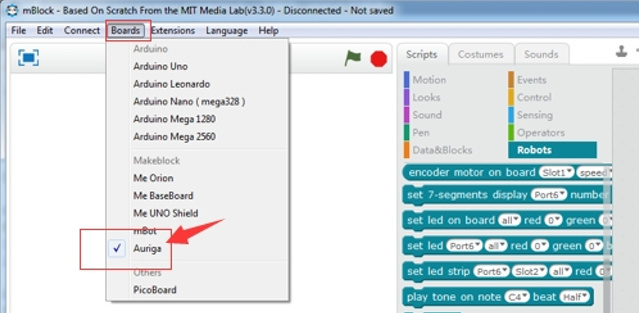
- Choose correct Serial port under Connect . If your PC is windows, you need check the serial port for Ranger under device manager, show as following picture.
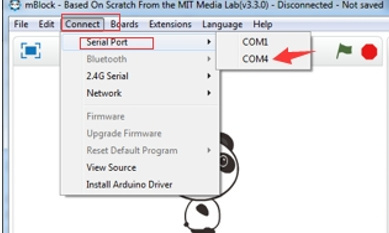
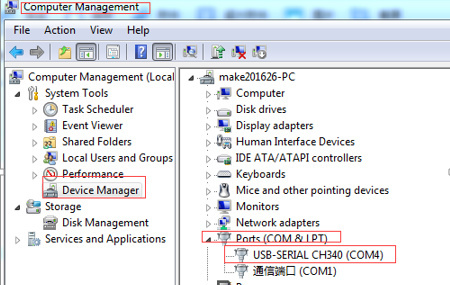
- Edit a program on mBlock. Then right click on the program and select upload to arduino.
- Then you can see following page and click on Upload to Arduino.
- Then the program will start uploading, wait until it shows Upload Finish.
If your PC is Mac:
Please download the latest version mBlock for Mac, after you install the mBlock software, you need install the driver on Mac:
If your Mac os is below mac os sierra, here is the link to download the driver.
If it is Mac os sierra, please download and install this driver.
If it is Mac os high sierra, here is the link to download the driver.
Besides, when choose Serial port under Connect->Serial Port, please choose port similar to /dev/tty.wchusbserial1410.