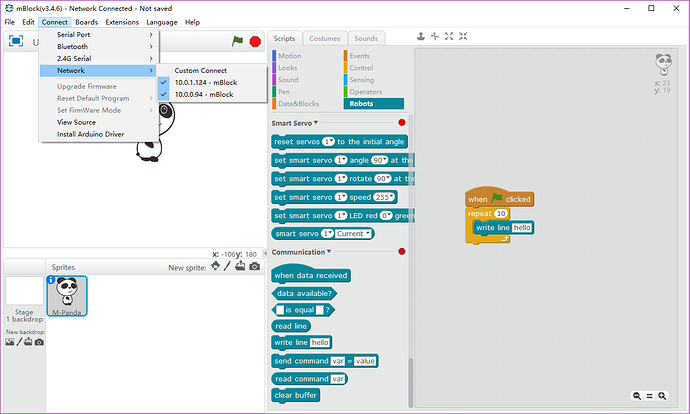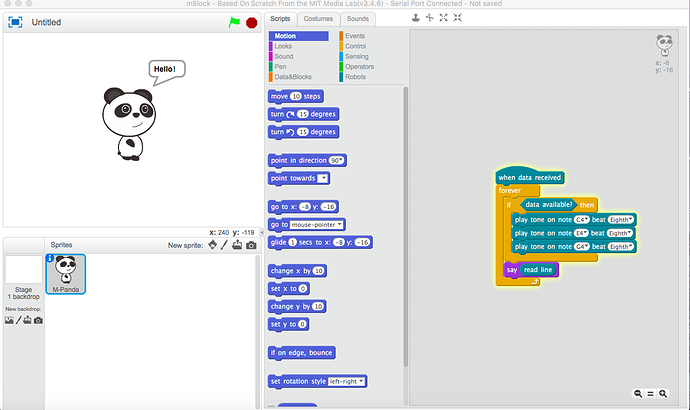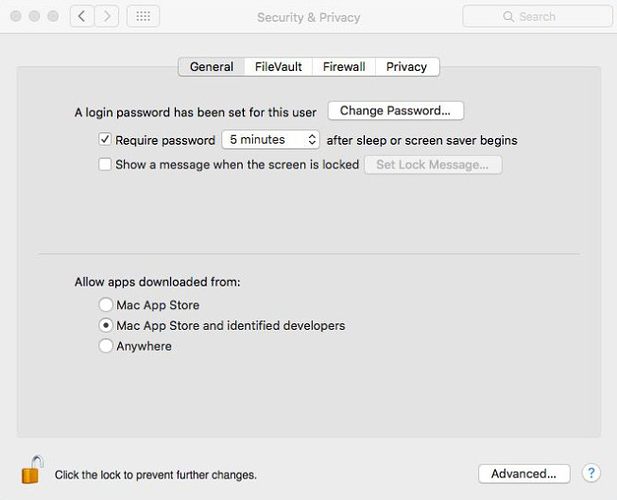If you have any problems with mBlock software, welcome to visit our [mBlock main page]
(http://www.mblock.cc/docs/?noredirect=en_US). Or visit the FAQs below:
1. What boards does mBlock support?
mBlock supports all controller boards produce from makeblock, such as Orion, mCore, Auriga, MegaPi; And all makeblock boards are developed based on Arduino, so mBlock also supported original boards from Arduino, such as Uno, Leonardo, Nano, Mega 1280, Mega 2560.
2. How many ways about connecting makeblock robot/boards to mBlock?
a. 2.4G, Bluetooth, USB serial port are three different ways about connecting Makeblock robots/board to mBlock;
b. Download mBlock software Guide.
3.How to control robot in mBlock?
a. First you should select corresponding board under the Boards menu;
b. Then you could choose corresponding blocks in the category of “Robots” under the script pane. Different boards also has its own category, for example, mBot blocks is under mBot, if you chose other robot it will appears other category;
c. Last you could program the robot by stacking the blocks.
4. What is the corresponding between selection of “Boards” menu and products kit?
Orion -> Starter / Ultimate 1.0
mCore -> mBot
Auriga -> mBot Ranger
MegaPi -> Ultimate 2.0
5. What’s is differences between Arduino mode and Scratch mode?
a. Under Arduino mode,the instruction blocks will be transfer to Arduino C++ into Arduino IDE, and user could modify code in Arduino IDe, and then upload the code into Robot. In that case, the Robot is running offline and it can not interact with Scratch’s stage;
b. Under Scratch mode which is defualt mode when mBlock start, mBlock could program robot through USB serial port, Bluetooth, and 2.4G, the robot is running a program could communicate with mBlock, and robot could interact with Stage and create more interesting projects.
6. What are “online” and “offline” programming?
a. mBlock we defined two modes of programming, “online” and “offline”;
b. “online” mode means programming robot with USB, Bluetooth and 2.4G connection, the computer sent the instruction to the Robot;
c. “offline” means using Arduino mode to program robot and upload the program into the controller, the instructions are running on the Robot;
d. the differences between “online” and “offline” are “online” is using communication protocol to instruct Robot, and “offline” is running program on the board, so the “offline” mode have better efficiency.
7. what is the difference between “Reset Default Program” and “Upgrade firmware”?
a. if you have done the process about “upload to Arduino”, and you want to use the default function such as “object avoid mode”, “line following mode” please choose “reset default program”;
b. if you want use mBlock to program the boards, “Upgrade firmware” could support all function blocks shows on the script pane;
c. The reason of the different between two setting is we could access the memory limited of the arduino chip to put all default program and support all function blocks in mBlock.
8. Why the software can not open Arduino IDE when using Arduino mode?
Because Arduino IDE need Administrator permissions for some functions, so running mBlock with Administrator permissions would solve this problem.
9. How to access the mBlock by administrator permission?
To run mBlock needs Administrator’s permission for some write data authorization, solving the problem you could try following steps
i. right click software icon, and run the software as Administrator;
ii. right click software icon, and in properties setting, select run as administrator, then run the software;
iii. Try to reinstall the software under path which is not C:\Program Files or C:\Program Files(X86).
10. Why there is the alter from Anti Virus software when install the mBlock?
Because the software need to communicate with hardware, some Anti Virus software will report, but you do not need to worry, check the report.
11. How to use “Communication” extension?
a. Communication extension is used to communicate with other computer in Local Area Network(LAN), handled the data, instructions, and strings. You can read the instruction;
b. The example of using Communication extension:
Host Computer (A)
Slave Computer (B)
12.why “upload program failed” when using “upload to Arduino” under Arduino mode?
a. The serial port not connected. To use USB connect the Robot, select corresponding COM port under "Connect -> Serial Port ";
b. Serial port has been used by other device. The Robot is connected by 2.4G or Bluetooth, check it is disconnected and remove it from the Robot;
c. run mBlock under Administrator authorization. In some situation, the software need run some Arduino function which need Administrator permission. Run the software with Administrator permission would solve this situation.
13. Why can not program the robot “online” after using “upload to Arduino” function?
After uploaded the program to boards, the default program which handle the “online” mode function has been replaced. Please “upgrade firmware” if you want to program the robot in “online” mode.
14. Why does the remote controller that comes with package sometimes does not work?
The remote controller used the same communication tunnel as the USB serial port, please use the remote controller while the USB serial port disconnected.
15. Why “Infrared receiver” in the script blocks only can used in Arduino Mode?
Because Infrared receiver and USB serial port communication would conflict, so this block would only used in Arduino Mode.