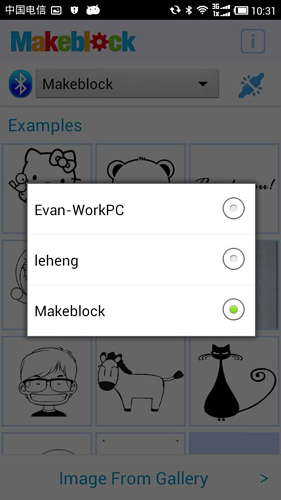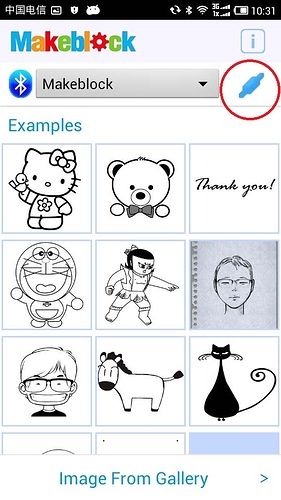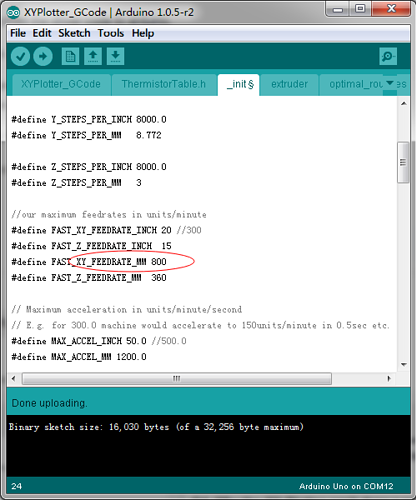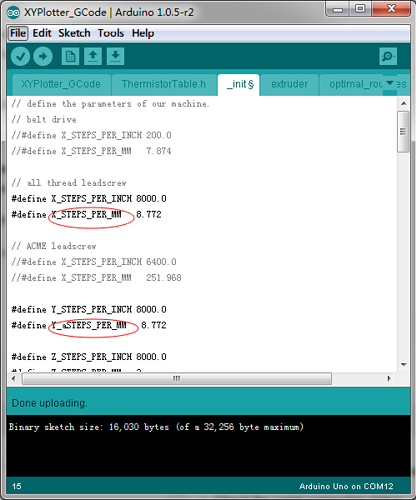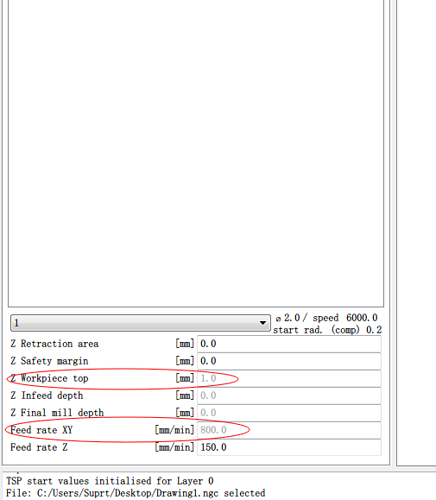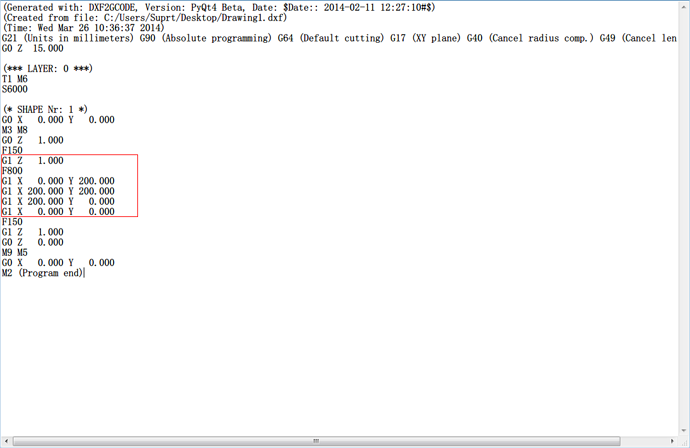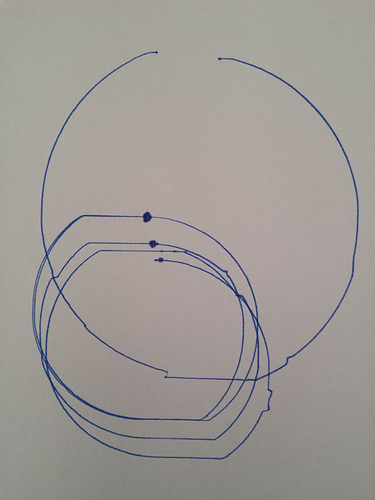User Guide
- Construct the structure of XY-plotter. You could follow the instruction on Instructables.
- Make sure you connect all the cables correctly. The most important thing is the stepper motor, you can follow the instruction of stepper motor.
Until now, we have finished the contruction. Next part is the program.
There are two methods to control XY-plotter. The first one is easier, Android App used with Bluetooth module. And the second is a little complex, but more flexible, Gcode, which is usually applied in CNC.
Android App and Bluetooth
- Install the Makeblock Library first, you could follow these steps, http://wiki.makeblock.cc/index.php?title=Library_Download
2, You could download the program of andoird App and bluetooth here
3, Unzip the file. Copy the “AccelStepper” folder into the “libraries” file,
“C:\Users\user name\Documents\Arduino\libraries” (Windows 7),
"/Users/username/Documents/Arduino/libraries" on OSX.
4, Upload the Arduino Code onto the kit’s Meduino.
5, Copy the “XY-Plotter.apk” to you Android phone and install it.
6, Plug in the 12V power cable to the Baseshield. And connect the bluetooth named “Makeblock”.
It shoud be like this,
Make sure you get the “connected” mark  on the top-right corner.
on the top-right corner.
6, At last, check all the cables and steps you have just finished. If all works well, you can choose an image and push “Start” button. Then the xy-plotter would start to draw a beautiful picture.
Gcode
You could the follow the steps here to learn how to use Gcode control your XY-plotter.
We have update all the Gcode program (2014_03_25).