@belarmito Are you signed in to your mBlock account on your Android device as well as your PC. Here are some things to check:
Make sure you are signed in:
Open the mBlock Blockly App, then navigate to the home screen of the app and check the Account icon:
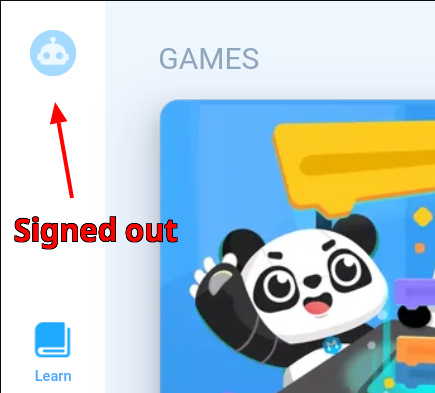
If you are not signed in, touch the icon and sign in via the sign in menu.
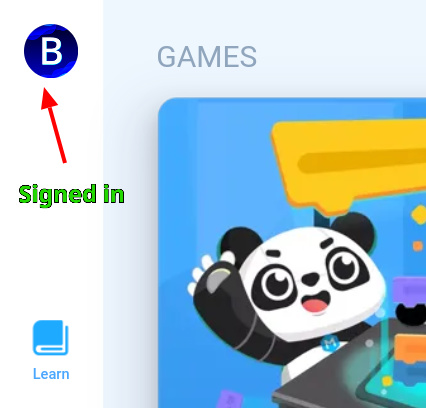
The screen will look like this:
After waiting for the syncing to complete, it will look like this (in the ‘Coding’ folder menu):
You will notice many of the projects say ‘Not Downloaded’. Each project you view will be locally downloaded to your device. If you think that you need to refresh the synced projects, simply drag from the top of the screen like you would to reload a page on a phone.
I hope this helps! Don’t hesitate to reach out if you need anything else.
Good luck! 

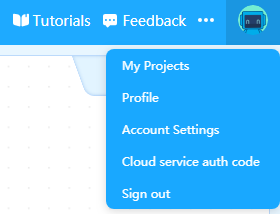
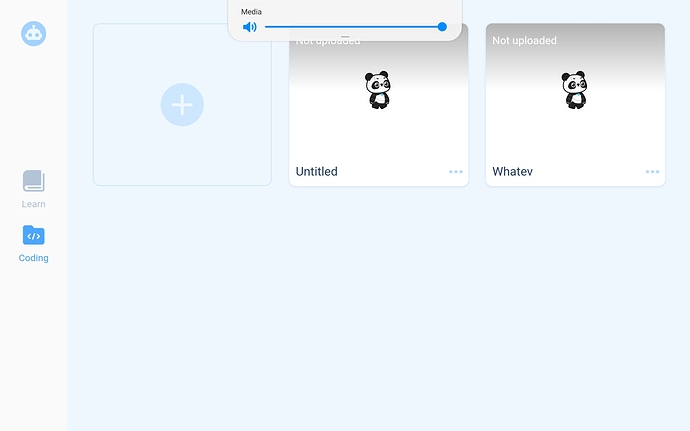
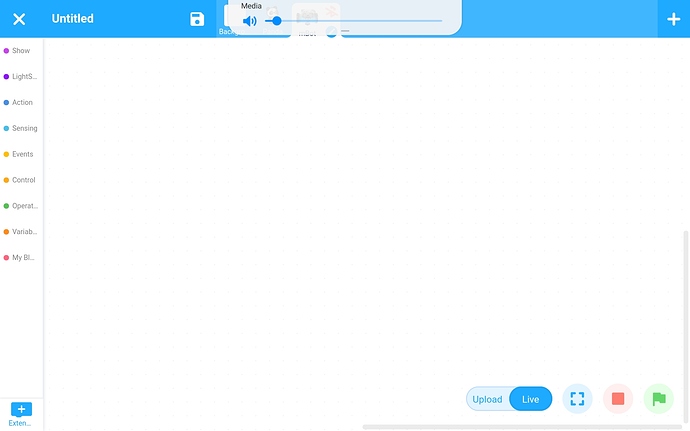
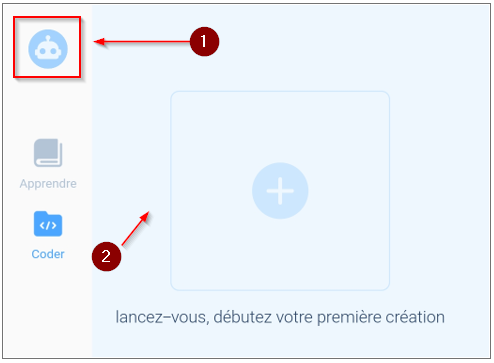
 I don’t l know why I never clicked that avatar. Well, I didn’t know it was a avatar. ha ha
I don’t l know why I never clicked that avatar. Well, I didn’t know it was a avatar. ha ha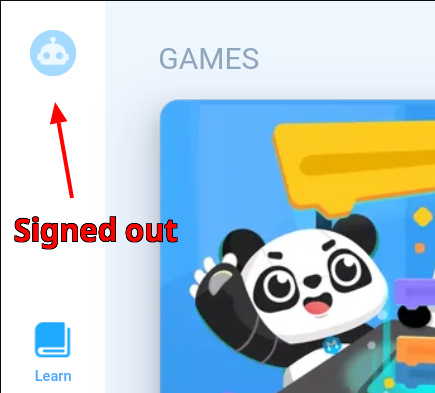
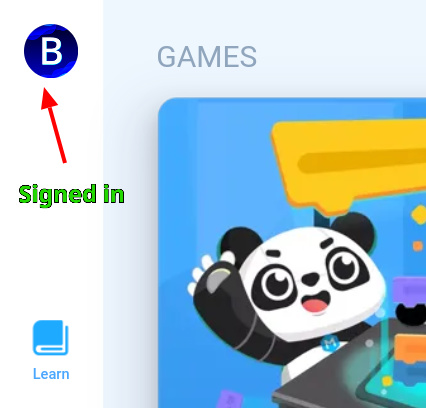
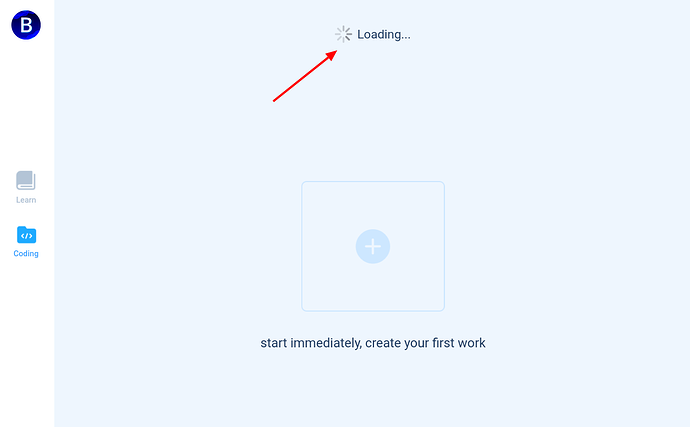
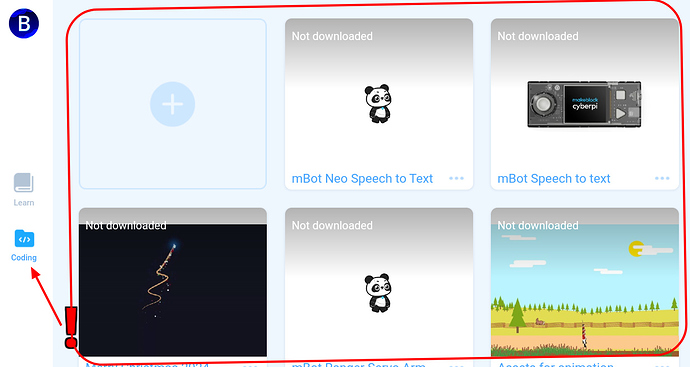
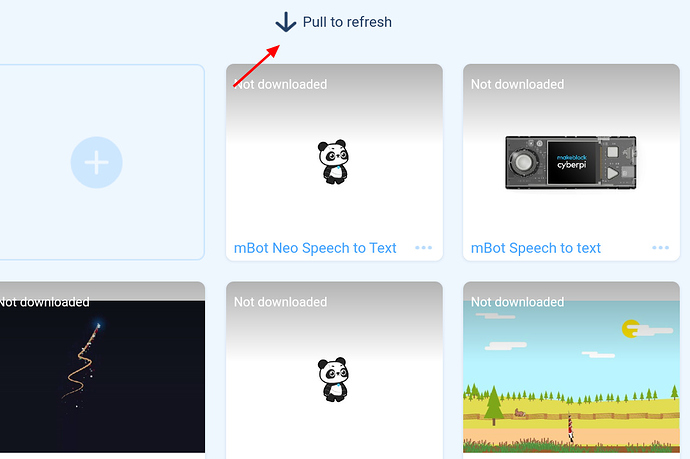

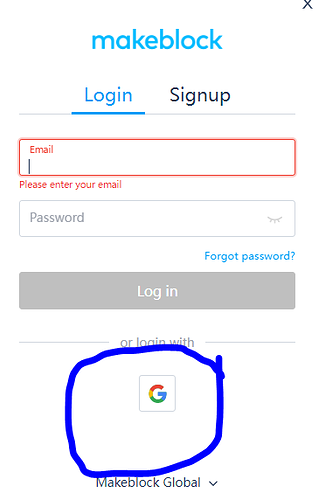
 If you want, you can make an account with an email for your PC as well, or wait for the Android App to support sign in with Google. There are no workarounds that I can think of. Sorry.
If you want, you can make an account with an email for your PC as well, or wait for the Android App to support sign in with Google. There are no workarounds that I can think of. Sorry. 