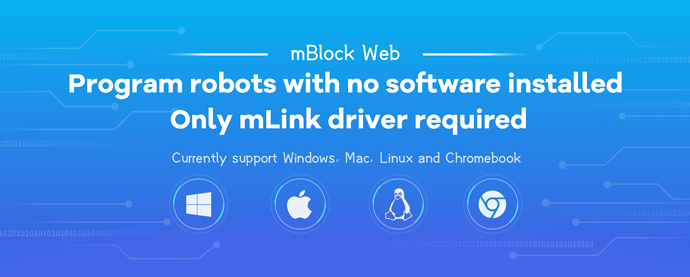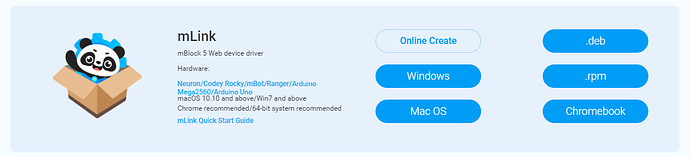In August of this year, we rolled out mBlock Web (https://ide.makeblock.com) And we are quite delighted to see that more and more users are using mBlock as a learning tool. Compared with mBlock PC, mBlock Web is born with some strengths:No software installation required, for instance. You can program directly in a Web browser. This means that all you need is a computer if you are to use mBlock Web.
Our users are from around the world, so mBlock Web, by now, already supports 18 languages. Besides, our development team has been trying hard to figure out a solution that enables mBlock Web to work on different systems. Now, here comes the solution! mLink (available across systems) is released!
1.What is mLink?
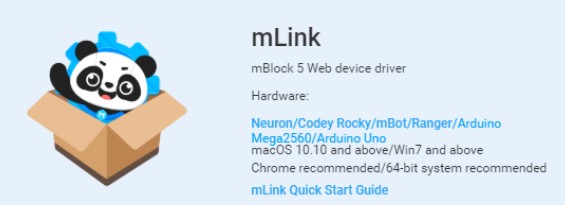
See that little panda sitting in the box? That’s right! It’s the mascot of mLink.
As its name suggests, mLink means the connection of mBlock.
In mBlock Web, you can create animations and games. But if you want to program robots, you’ll need mLink.
2.What systems does mLink support?

mLink supports many systems, including Mac, Windows, Linux and Chromebook. All you need to do is downloading setup packages and follow the instructions to install mLink.
*Note: For specific installation instructions, please refer to the following guides:
Install mLink on Chromebook:http://www.mblock.cc/doc/zh/part-one-basics/chromebook.html
Install mLink on other systems:http://www.mblock.cc/doc/zh/part-one-basics/mlink-quick-start-guide.html
What devices does mLink support?
mBlock Web supports the following robots and boards:
More hardware will be supported in the future. But please give us some time. We are working on it.
- How to use mLink?
For the sake of brevity, only Codey Rocky will appear in this session as an example.
1)Connect Codey Rocky to your computer via a USB cable.
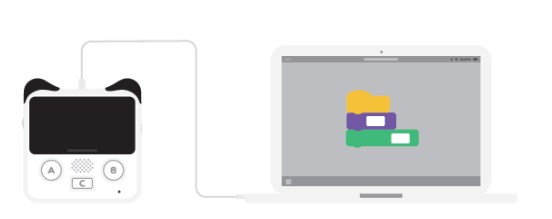
2)Make sure Codey Rocky is turned on.
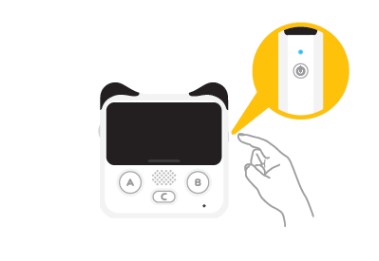
3)Run mLink (That’s it, the cute panda on your desktop).

4)Open mBlock Web, find the Connect icon, and click the icon to connect your hardware to mBlock Web.
*Note: “COM4” refers to the serial port number and it might vary across systems and computers. Anyway, you can just click Connect.
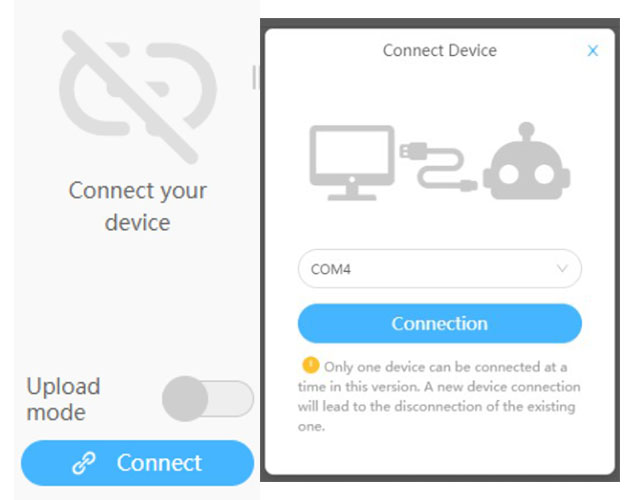
5)Done! Now you can start coding your robot in the online editor!
Want to give it a go right now? Open your computer, download mLink and get started. Just enjoy it!
Download mLink at:http://www.mblock.cc/mblock-software/