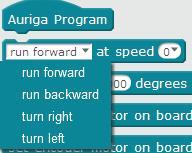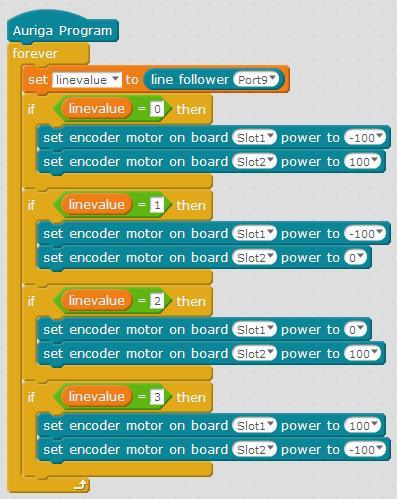This Christmas, we got an mBot for my girl and the starter robot for my boy from Santa. I think mblock and the Android app all have much better functionality for the mBot, but the starter kit has more room for expansion.
I got an excellent book (Exploring Arduino by Jeremy Blum) before Christmas, and have found that the most useful thing about mBlock is that you can look at the translation to Arduino IDE. Basically, for my son’s starter robot, I do all the programming with Arduino IDE, so he can now run his robot and get distances and speeds via Bluetooth from his tablet (using the Bluetooth Electronics app). It’s a steep learning curve, but the Makeblock hardware is fantastic, and because it is Arduino, the possibilities for expansion are endless. He is getting a voice control module for his birthday, and some additional sensors to improve avoidance.
The way I have it set up now, he can write programs in mBlock, and we can add the translation to our base program so that he can toggle to them from the controller. That way he learns the fundamentals from mBlock, and gets introduced to Arduino IDE.
I know it is frustrating, but the point I am trying to make is that you shouldn’t be discouraged. There is a lot of support on this forum, and the extra work is well worth it,