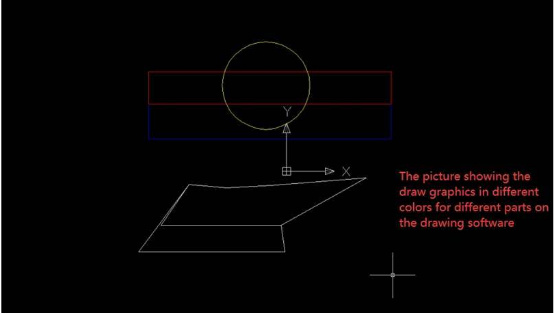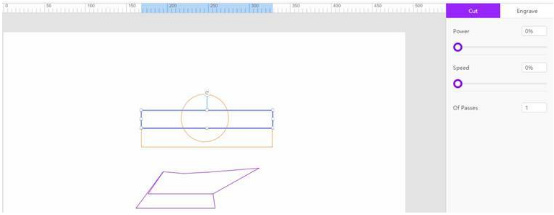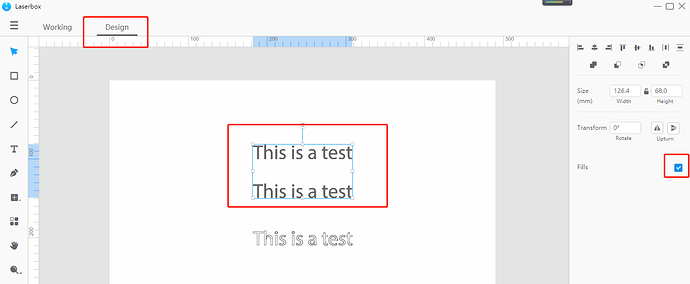Hi there
Wondering if I can get a bit of advice for a newbie! I am creating files in Illustrator and exporting them out as DXF files, to import into the laserbox software for use on my shiny new laserbox pro.
As I understand it vector design is supposed to work as red = cutting, black = raster etching and blue = vector etching, but this does not seem to work in the laserbox software. Whatever I do, it always just imports by default as cutting, so then I have to go into design view and manually select fill, or select the items to engrave rather than cut, which is a bit of a pain.
Is there a way of importing from Illustrator in any format that maintains accuracy of the illustrator file and allows the cutting/raster etching/vector etching to be read by the software so I do not have to do it manually?
Also, I note that with Fonts in Illustrator unless I set outline and no fill I always get the 2 identical copies of the font when imported, one of top of the other, even if I create outlines, is this normal?
Thanks in advance!
Dave.