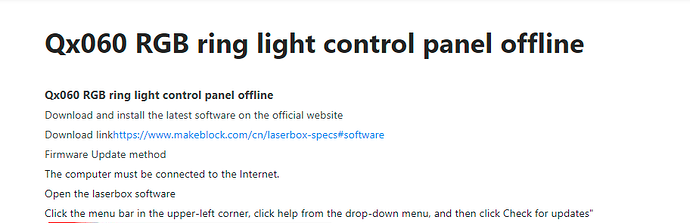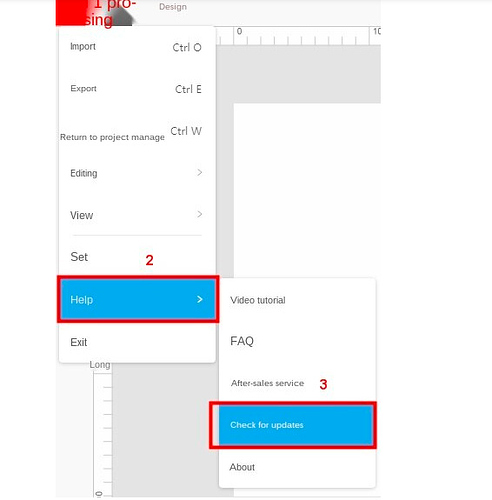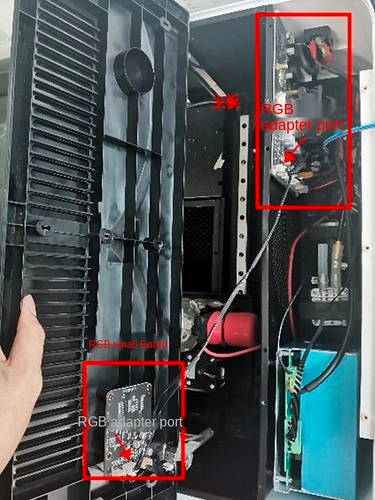Just got the LaserBox with rotary adapter a couple of weeks ago and finally getting around to setting it up. After I turn it on the light in the power switch turns on but the LED Button on the top does not light up at all. After a minute or so I do hear a beep, but no lights. Also have attempted to connect with USB a couple of times but that always fails also.
What do I do next?