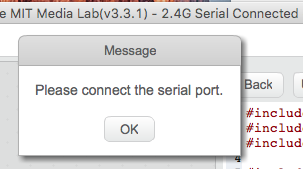A further check: When I look at the Serial Port menu item, I see a bluetooth option and a USB option that says /dev/tty.wchusbserial1420. Do you see something like that? And when you choose it, can you make a program starting with the Mbot Program icon that you can then upload to the arduino? OK, probably yes on all that! When you are connected to the mbot via USB, does the top line (like the title of the whole page) in the program end with “… -Serial Port Connected - Saved”? Mine does. And when I disconnect from the USB connection, the title changes to “…Disconnected - Saved”. Now, when I check the 2.4G Serial item, that title become “… 2.4G Serial Connected - Saved”. Presumably yours does not. The blue light on the Makeblock wireless module is on whenever the mbot is on and the wifi dongle is plugged into a USB port, even when the 2.4 GHz option is not chosen. So I would guess that you never see the title change to 2.4G Serial Connected, even though the blue LED is on. One possibility is that MakeBlock sent you a dongle that does not match the wireless code of the plug-in. Can’t think of anything else. But if you tell them what’s wrong, they might be willing to send you a new dongle and plugin. Or you could bite the bullet and buy a new set, but that costs $20 and a couple of weeks. In the past, I have written them directly, rather than using this forum, and gotten some helpful advice, so you could try that. Sorry not the solve the issue directly, though.