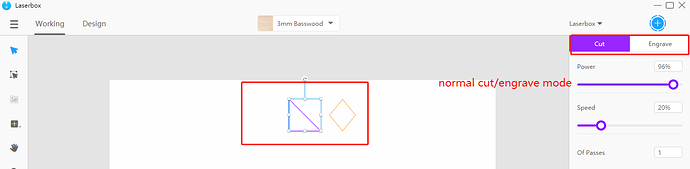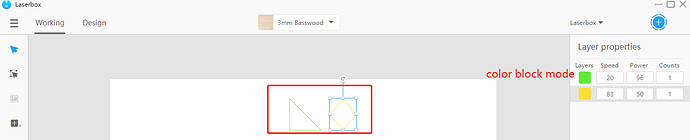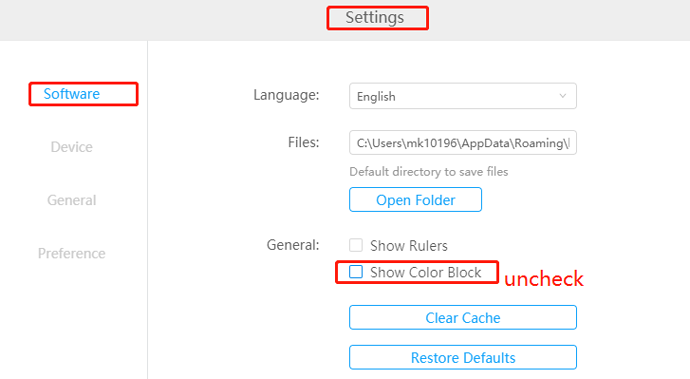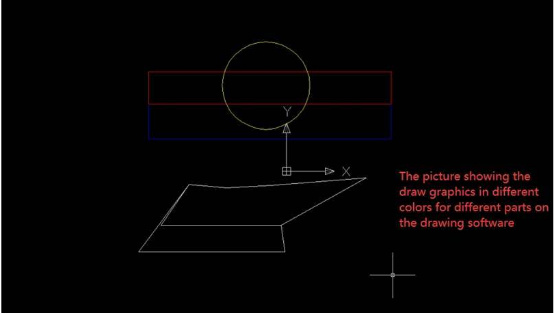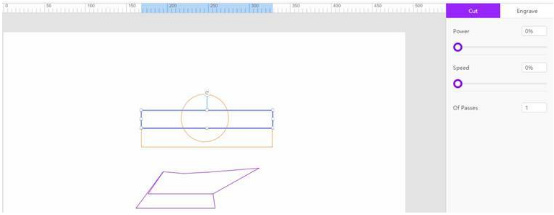How do I instruct the software to first engrave and then cut material? When I import a file from (Corel Draw or Illustrator), the files are first cut and then engraved. When the laser first cuts the material, moves and when it engraves it engraves in a wrong position making the final product look horrible!! Please let me know how can I correct this. I have wasted lots of materials trying to find a solution.
Thank you in advanced
Engraving and cutting sequence
Hi Morenrl.
Which version laserbox software and device firmware do you use?
Please first make sure you use latest version v1.1.3 and device firmware start with 023.
You can check software version by going to menu->help->check for updates and device firmware version by going to menu->setting->device page.
Besides, do you use the normal egrave,cut mode or the color block mode?
In normal cut/engrave mode, the machine will always engrave first and then cut.
In color block mode, the machine will work on the part which set with larger power first.Here is the link with detailed explaination with color block mode.
So if you use the color block mode, please switch it to normal cut/engrave mode by unchecking the color block mode,
If still the same issue after checking above, could you share your test image file and a video showing a simple test.
HI:
I upgraded to the latest software version. However, when I import my files from Coreldraw or Ilustrator in the normal engrave and cut mode, the files are shown only in one color so the laser cuts everything without engraving. Is there something that I’m not doing correctly when importing files?
One additional subject, do you have a detailed tutorial on how to use the Lasebox software?
Thank you in advanced
Hi morenrl,
Working principle of the laserbox software: the graphics drawn by some users have many small points and close small line segments, which are difficult to select and the import will also be very stuck. So the laserbox software will automatically merges some graphics that are not well selected, in which way, the software will not be very stuck.
Here is a work around for this problem:
- When draw the image, please draw different shapes in different colors in AI software. For example, we can draw the part for engraving in black and draw the part for cutting in red. The save the image and when you load the image to the laserbox software, the part with same color can be selected and setted to cut or engrave.
Here I paste two pictures help for explanation and also attached the test image.
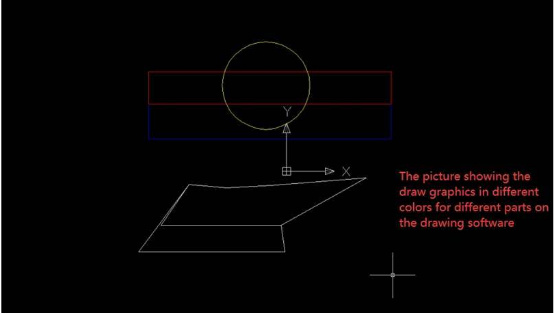
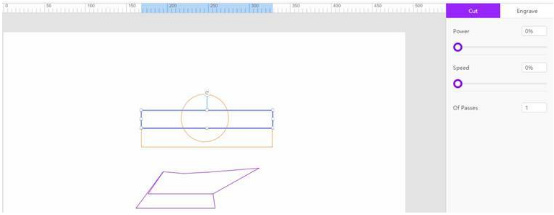
Please note: for the interval between some lines is very small, even if different colors are set, these lines will still be treated as a whole and can’t separate these lines for engraving or cutting after importing to the laserbox.
Besides, here is the link with all the instruction including the laserbox software.
This topic was automatically closed 30 days after the last reply. New replies are no longer allowed.