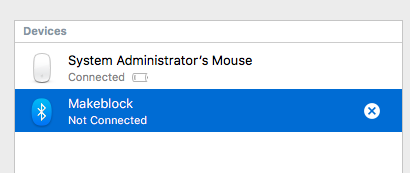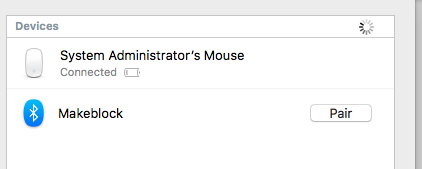Hi All,
Here are the steps for connecting to Bluetooth on the Mac. This works under OS X El Capitan, but the steps should be the same for earlier versions:
- Pair the device via the Bluetooth preferences. It will show up as Makeblock. After pairing it will show as Not Connected and this is normal. Pairing the device makes it available, but it is not connected to an application.
- Open mBlock and select the Connect menu followed by selecting the Serial Port submenu.
- Select the /dev/tty.Makeblock-ELETSPP device.
That should get you connected to mBlock. You cannot upload programs for autonomous operations via Bluetooth or Wifi. They can’t access the avrdude programmer on board, so you will have to use the USB cable for uploading programs for autonomous operations. You can, however, run programs from within mBlock in this fashion. I haven’t gotten to using the Arduino IDE yet, but I suspect it amounts to sending commands over the serial port.
Hope this helps someone out.
P.S. Thanks to @tec_support for helping me work this out.


 Bluetooth keeps blinking, the option remains unchecked and the connection is not achieved.
Bluetooth keeps blinking, the option remains unchecked and the connection is not achieved.