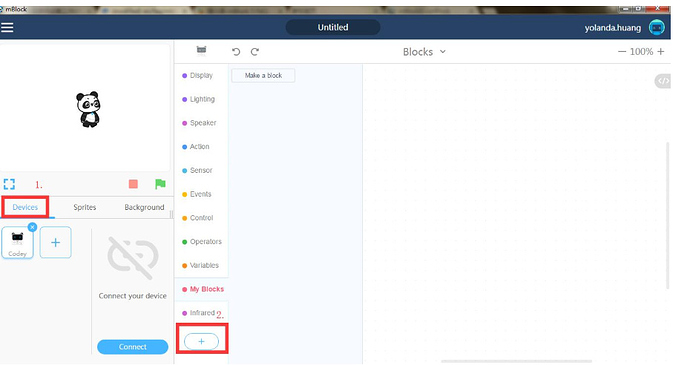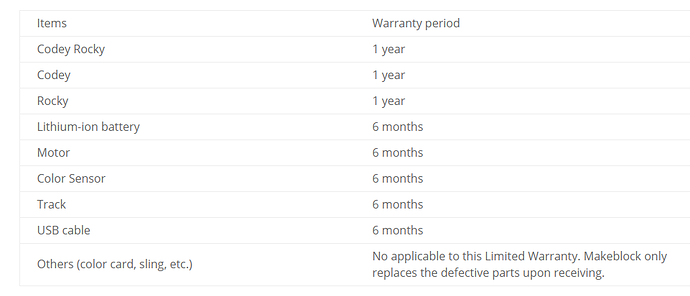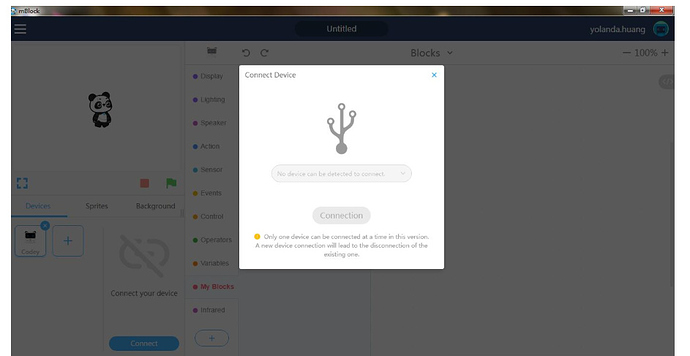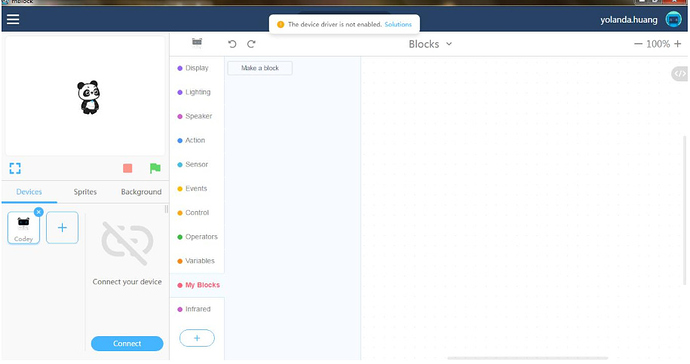mBlock 5 + Codey Rocky FAQ
-
The Bluetooth dongle failed to connect. What’s the problem?
1)Put your Codey close to the Bluetooth dongle and it will automatically pair with Codey. When the dongle stops flashing, it means that the dongle is successfully connected.
2)Press the button on the dongle and put your Codey close to the dongle. When the blue light stops flashing, it means the dongle is successfully connected. Then you can connect the device to the mBlock 5. -
Why can’t I upload the programs?
1)Make sure your Codey Rocky is successfully connected;
2)If you connect your Codey Rocky via a Bluetooth dongle, first check if the dongle is flashing (light flashing means failed connection). If it is flashing, turn the dongle off and connect again.
3)If you don’t have the problems mentioned above, then connect your Codey Rocky with the software and make sure you select the correct serial port (if there are several ports, try each of them to see if it is the correct one).
3.I get a blank white screen when I start the mBlock 5. What’s the problem?
The mBlock uses openGL so a low version of graphics driver might lead to a white screen. To solve the problem. you can use DriverGenius to update your graphics driver.
-
After I installed the software and clicked Connect Your Device, a pop-up window showed that the device was not enabled.
Some antivirus programs or security software might block the mBlock 5 to connect to ports. That’s why you couldn’t enable the device. So we suggest that you temporarily disable or exit the antivirus programs when you are running the mBlock software. -
I bought a Codey and want to buy a Rocky or a Bluetooth dongle. How to purchase?
Since the crowd funding project is over, and the Codey Rocky is officially launched. If you want to purchase accessories, please contact us. -
My laptop comes with Bluetooth. Can I connect Codey Rocky to the laptop via Bluetooth?
Makeblock provides an official Bluetooth dongle so you can use it for wireless connection. To ensure better experience, Codey Rocky only supports the Bluetooth dongle that’s provided by Makeblock. Therefore, we recommend that you purchase the Makeblock Bluetooth dongle if you expect better wireless connection and faster uploading. By the way, you won’t need a Bluetooth dongle if you run programs on mobile devices (Phone/iPad). -
Does Codey Rocky support online testing? Do I have to upload offline to run the programs?
Yes, the latest mBlock 5-RC version supports online testing and upload mode. -
Is Codey Rocky controlled by Scratch? Is face recognition supported?
Codey Rocky works with mBlock 5, the companion software developed by Makeblock.
Inspired by Scratch 3.0, mBlock 5 not only supports graphical programming but also allows users to program with Python. Moreover, mBlock 5 has AI blocks that support technologies like face recognition and speech recognition. -
Can I find any app available on mobile devices?
Codey Rocky supports mBlock 5 PC.
To download it, please visit: http://www.mblock.cc/mblock-software/
It also supports mBlock App and Makeblock App.
-
The IoT feature didn’t work. What’s the problem?
You will need the cloud server if you want to use the IoT feature.
So you have to create an account for mBlock 5 first, sign in and connect to the network. Then, you can use the IoT feature.
How to sign up: click on the icon in the top right corner of mBlock 5 to sign up. -
What should I do to add the IoT blocks?
First, select Devices on the tab. Next, click the plus button + in the Blocks area to add the extension. There, you can find the IoT block.
-
I want details about the IoT feature. Where can I get access to example courses?
Tab the menu>example programs. -
Is my Codey Rocky covered by warranty? How long is the warranty ?
Here is the warranty items and period
-
Will mBlock 5 cover mBlock 3 when downloading?
No, it won’t. They could exist independently and could be used in the same time. And mBlock 5 cannot open files which were saved in mBlock 3 or 4. -
Where can I get help if I run into issues?
Please contact technical support via emailing to support@makeblock.com -
After I connect Codey Rocky to mBlock 5 on Mac, it shows that no serial port is detected.
If this is the first time that you install mBlock 5 on the computer and you came across this problem, you can open System Preferences and adjust Security & Privacy, as shown below:
Click Allow and restart the mBlock 5. Connect Codey Rocky to mBlock 5 and serial ports will be detected this time.
Note: Only when the lock at the bottom is locked on and the second option is checked off, can the option Allow be available for being selected. So you need to check off the second option(App Store and authorized developers), and make sure the button lock at the bottom is locked on.
- The system shows: Your graphics driver version is too low. Please update it and try again.
To update the graphics driver, you can get help from other software like DriverGenius or directly download the latest official graphics driver.
The same problem might occur if you open the mBlock 5 instantly after you start the computer. It is because that it takes time for the system driver programs to work.
Solution: Restart the mBlock 5.
-
Does the sound sensor only detect whether there is a sound?
It can detect the volume of sound. -
Mobile devices like phone and iPad cannot connect with Codey Rocky, and shows update necessary. What should I do?
1). Update the mblock 5 to latest version- http://www.mblock.cc/mblock-software/
2). Connect Codey Rocky with PC (mBlock 5), update firmware.
3). Connect phone App again. -
Can phone or ipad update firmware for Codey Rocky?
Not yet. Will add this feature to mobile App later.
Please refer to below link to get more instructions:
http://www.mblock.cc/doc/en/part-one-basics/mblock-5-pc.html
Related links: [mBlock5/Neuron] major changes coming: note for book/tutorial writers