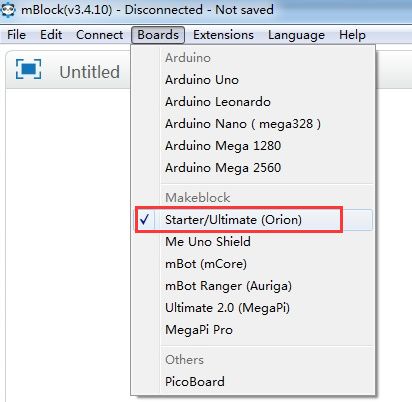I’m trying to upload a test program to Ranger, but there is always a timeout happening. This is the error message within mBlock (v 3.4.10):
Port : COM3
Using Programmer : wiring
Overriding Baud Rate : 115200
avrdude: stk500v2_ReceiveMessage(): timeout
avrdude: stk500v2_ReceiveMessage(): timeout
avrdude: stk500v2_ReceiveMessage(): timeout
avrdude: stk500v2_ReceiveMessage(): timeout
avrdude: stk500v2_ReceiveMessage(): timeout
avrdude: stk500v2_ReceiveMessage(): timeout
avrdude: stk500v2_getsync(): timeout communicating with programmer
avrdude done. Thank you.
I work actually on Windows 8 but I tried as well on Mac with the same result. I do have the right driver for the CH340G Chip, I tried different USB cables … but nothing helped. And there is actually no further peripherie module connected to the Auriga board.
The transmission of interactive commands out of mBlock is working fine via the USB interface.
Now I don’t know what to do. Can anybody help?