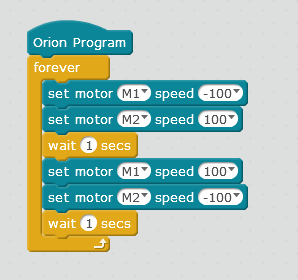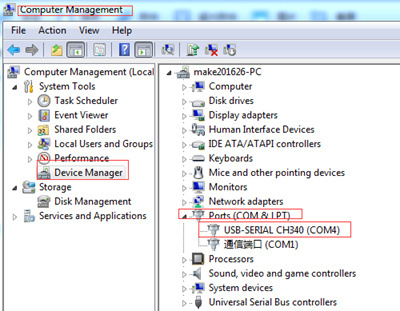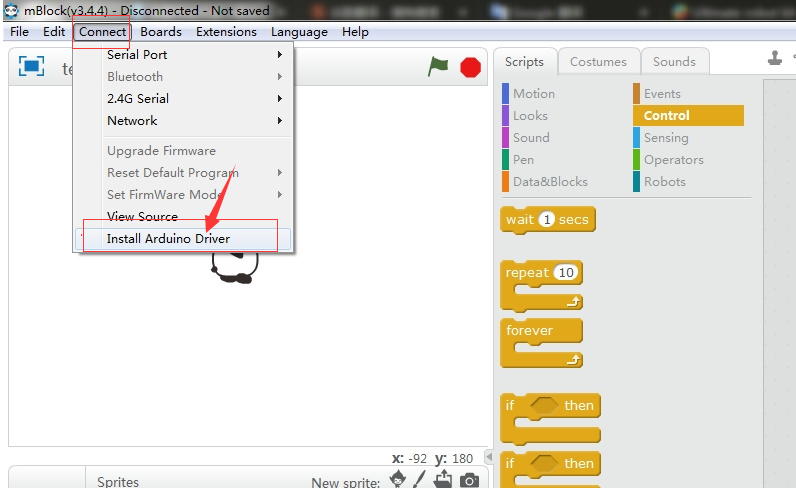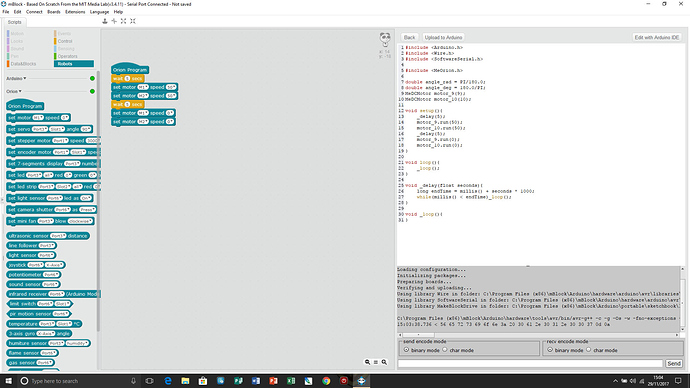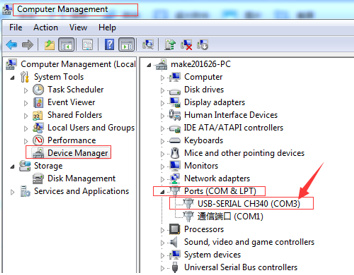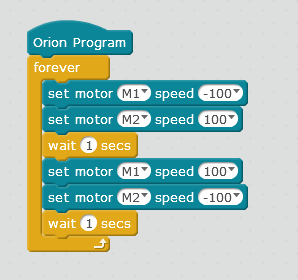Hi Brian 1,
Glad to hear it works now.
For the other minor problem. Actually, this is normal since the left motor and right motor on Starter are mirror installed. For example, move forward is the positive direction for the left motor, while for the right motor, move backward is the positive direction.
Due to the default program has been special processed, there is no such phenomenon to control with IR remote control with default program.
When you program it by yourself on mBlock software, you need consider the mirror installation. For example, if you program the robot to make it keep running forward and backward, you can write the following program: