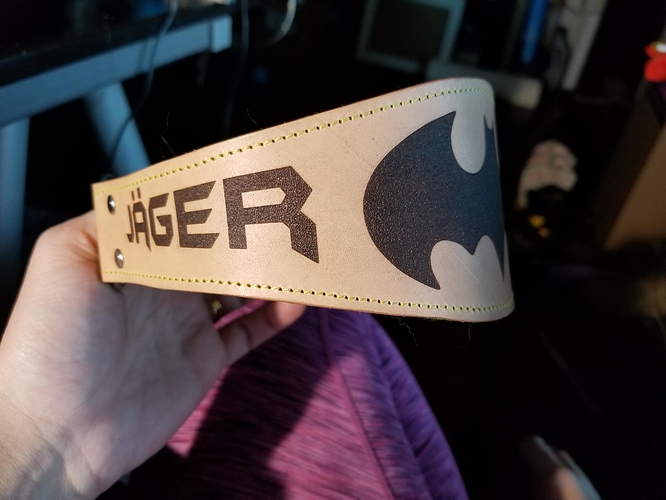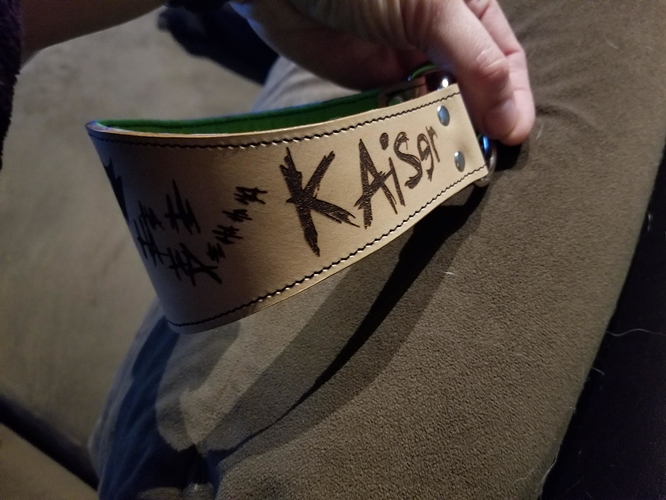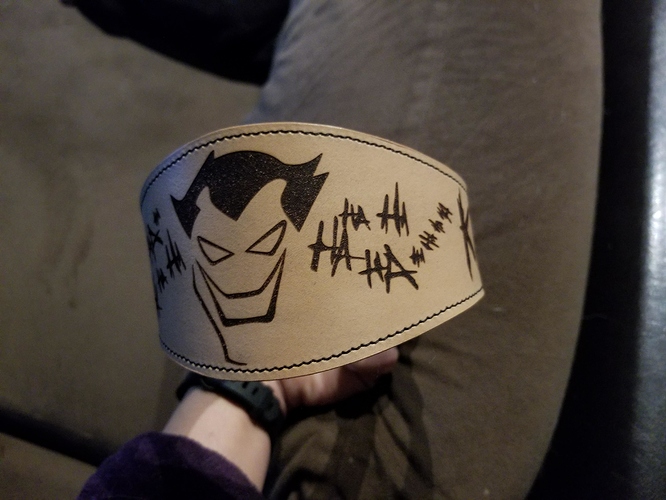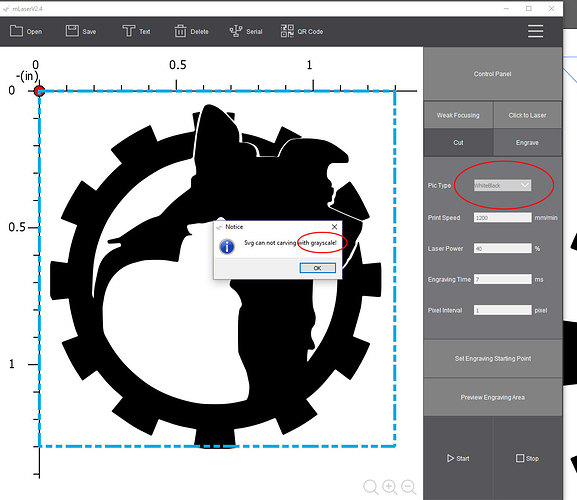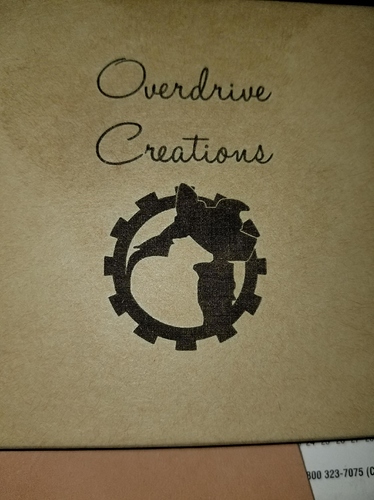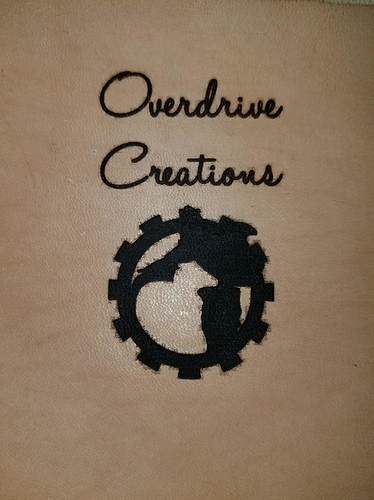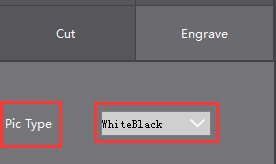Hi orshika,
The SVG format image doesn’t support engrave, it only support cut, that’s why there is error “SVG format won’t engrave in grayscale”.
According to your description, everything was working properly the first day. Have you ever made any changes (like software, computer, the height between the Laser and the material) the next day?
Besides, let me confirm that currently there are two problems, right?
- Has fuzzy edge on no matter material when engrave a jpg image.
- Can’t engrave the image (which can be engraved completely before) completely.
For the first problem, here we tested a picture, when resize it much larger on the mLaser software, the edge will be a little fuzzy which is not avoidable. But when you resize it to a smaller size, there is no fuzzy on the edge. May I know how large you resize your jpg image? Do you resize it to the same size at the first day and the second day?
Also, could you please provide me the following info:
- The original jpg format image.
- What is the size you tried to resize it.
- Please take a picture for engrave result with the resized image.
Anyway, please also try focus the beam for the Laser on Laserbot have a check.
For the second problem, do you mean it only happens when using the unfinished cow hide and unfinished buffalo hide?
Actually, we don’t mean that the serial port disconnected at beginning.
We suspect if the serial connection was unstable during engrave process? For example, the serial port was connected properly when you started engrave, during the engraving process the serial port might disconnect automatically. In this case, the Engraving progress bar on mLaser won’t go to 100%. Have you ever noticed this phenomenon?

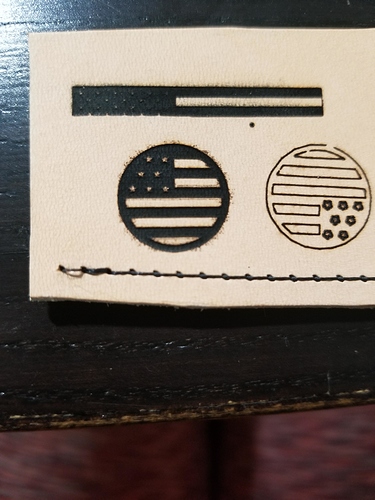
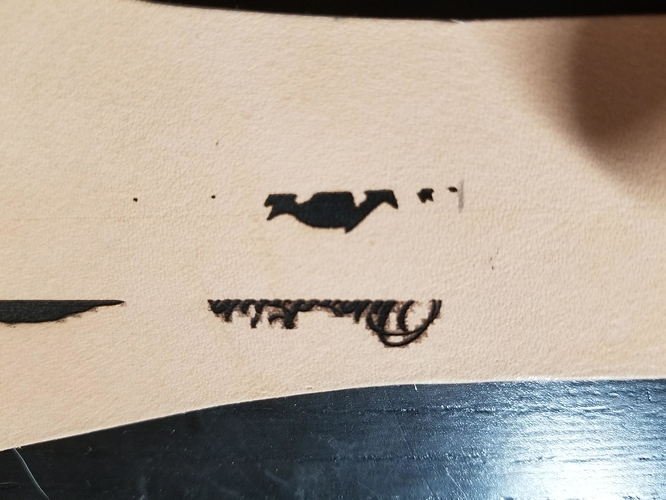
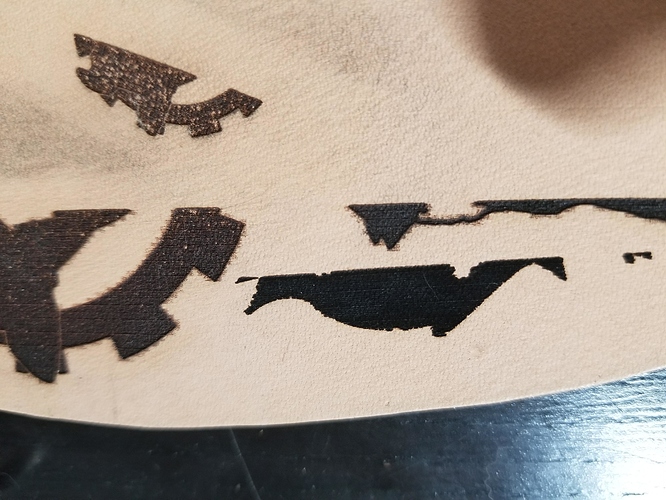
 OK, let me repeat my initial problem. The issue came up with the EXACT SAME design that I just engraved PERFECTLY the day before. As in it worked Wednesday evening, sat idle all night (turned off) and then the next morning the issue started.
OK, let me repeat my initial problem. The issue came up with the EXACT SAME design that I just engraved PERFECTLY the day before. As in it worked Wednesday evening, sat idle all night (turned off) and then the next morning the issue started.