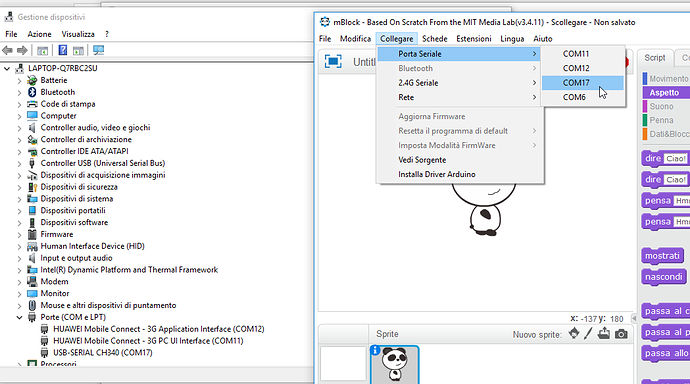Hi everybody,
I have bought an Mbot (arrived today). Assembled and trying it.
Unfortunately when I upgrade firmware the procedure get stucked. (Windows 10)
Can someone help me?
Upgrade firmware get stucked, does not upgrade
Hi,
Just explain to us a little how you proceed and with what application and on what material.
- Update with which version of the application mBlock;
- Is it a PC, MAC or Linux?
- Is there an error message?
- Does it recognize the USB port?
I’m waiting for more information …
Ok. Thanks. Some info:
Mblock v. 3.4.11 ;Pc (Windows 10); In the box the percentage get stuck on 0%. Then it ends with a message like "fail to upload firmware"
Does it recognize the USB port? Think so: Pics are taken when no USB cable or Mbot was connected to my pc.
pic n.1 :
on the left: the Windows Device manager: There are 2 COM ports only (COM 2 and COM 11 )
on the right: Mblock windows: I have 3 COM ports. why COM 6 is there? COM 6 is the port I used Yesterday to upload firmware (since everywhere I read that the COM port to select to that end, is the last in that list: but failed). Perhaps this is the problem?
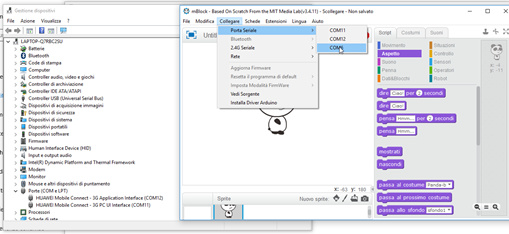
pic n.2:
This is the remaining “Menu situation” I had
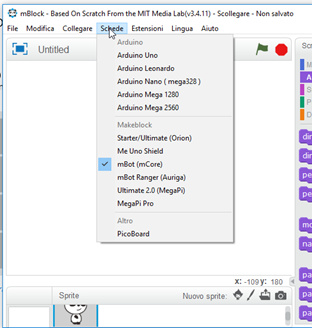
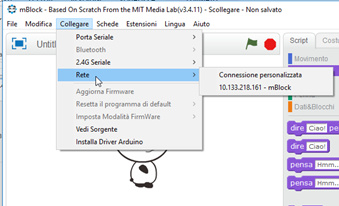
Update.
I think is useful for everybody this update.
After having checked the info above I have tried again.
This time in the list of COM ports (both in Windows and in Mblock) a new port appeared: COM 17.
So I selected COM 17 and the upload firmware procedure went ok. 
But, to prevent and manage future similar issues, for everybody, I think it is better to clarify:
- why, Yesterday, COM 17 did not appear ?
- why the COM 6 port is there? How to remove it?
The COM 17 actually disappears (both in Windows device manager and in Mblock Serial ports list) when I switch the Mbot off (and pop up again when I switch th Mbot on) , then it is defenitely the port of the Mbot
Hi dutes,
Normally the correct serial port for the Makeblock robot should be the COM port corresponding to the USB-Serial CH340 under Device Manager.
If there is no such port can be detected, there maybe the causes below:
- The Computer hasn’t installed the arduino driver properly (normally, windows computer install the arduino driver automatically while install the mBlock software).
- The USB connection between mBot and computer is not connected well.
- The power switch on mBot is off.
- The Bluetooth or 2.4G on mBot is connected, so that the serial port is occupied.
As for some unknow COM port showing on the mBlock software, it is possible for some Bluetooth connection on the Computer. You may disable the Bluetooth function on the Computer have a try.
Many thanks.So it looks like that in my case the Serial port has been properly associated (see image above). Is it so?
As far as the “2.4 G on mBot is connected” potential issue I’d like to ask: am I obliged to unplug the 2.4G dongle everyt time i need to clean the mBot (installing new firmware) in order to transfero onto the mBot a new sw made with MBlock? and the replug th dongle once I have uploaded the new software onto the mBot?
Hi dutes,
Yes, under the Ports, we can see the COM17 is corresponding to USB-Serial CH340, so it is the correct serial port for the makeblock robot.
For the 2.4G module, you can also try not remove it from mCore while uploading program, but keep the 2.4G module is not connected to any 2.4G USB dongle.
Once there is still uploading problem, it is suggested to try temporarily unplug it when upload mBlock program to the robot with USB connection.
Many many thanks.
Actually i did not mean “to remove the 2.4 module from the mCore” but to remove the dongle from the pc. Is the answer the same?
May I ask details about “keep the 2.4G module is not connected to any 2.4G USB dongle.”, I mean, how can I achieve that?
Thanks a lot 
Hi dutes,
Sorry for the late response.
Yes, you operate it correct, remove the dongle from PC can keep the 2.4G serial disconnected.