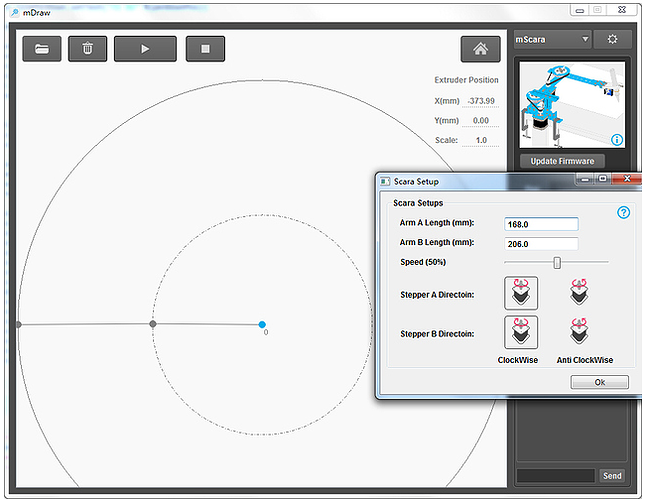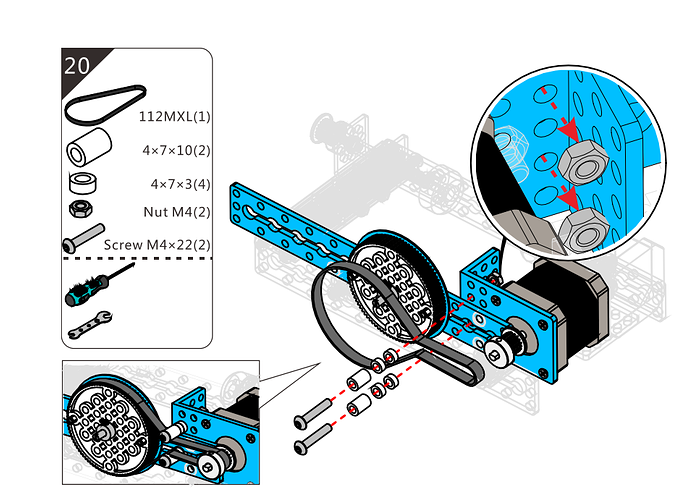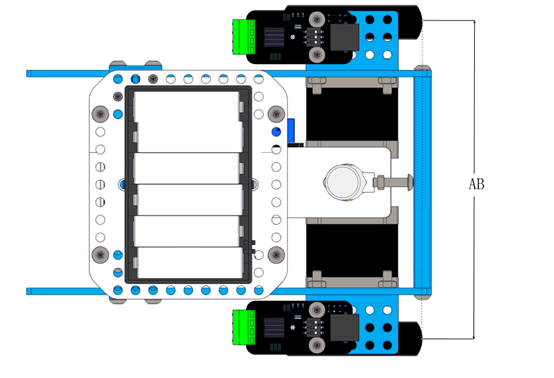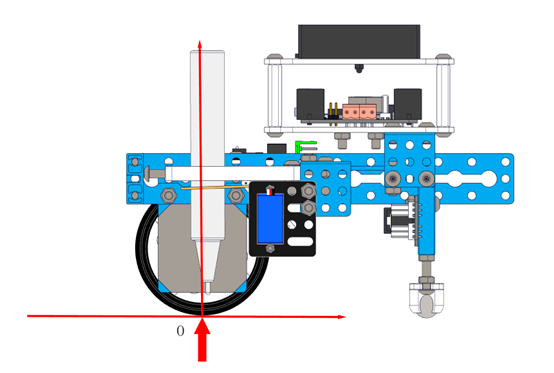mDrawBot FAQs
Q1. Why my PC can’t install the driver of the Makeblock Orion successfully?
A: If your PC can’t install the driver for Makeblock Orion automatically, please manually download it and install.
Dowonload link: http://learn.makeblock.cc/driver_installation/
Q2. How to adjust the torque and the current of the stepper motor? (Issues that may occur when the torque and the current are not correct: step losing, abnormal noise, timing belt fails to move, abnormal drawing, etc)
A: If you find the output torque of the stepper motor being inadequate, try to: Use the cross screwdriver and turn the current-limiting button gently to the + direction to increase the torque value of the stepper motor. To be more specific, use the cross screwdriver to turn clockwise the button until you feel the obvious increase of the resistance, then turn the button back for about 5%.

In the meantime, you will also need to update the software.
Download here https://github.com/Makeblock-official/mDrawBot. (Note: The new version has a new function of “Speed-Adjust Button”, which can help slow down the speed when the motor starts shaking heavily. We strongly recommend updating to the newest version of the software.
For user manual & resources: https://github.com/Cration/mDrawBot-resources )
Q3. How to fix the problem of incorrect speed and ratio?
A: The micro stepping the mDraw adopts to control stepping operation is HHH1/16. Thus if you find the speed and ratio are incorrect, please check the setting. Here are the setting chart and the default setting picture.
Microstep resolution Excitation Mode MS1 MS2 MS3
Full step 2 Phase L L L
Half step 1-2 Phase H L L
Quarter step W1-2 Phase L H L
Eighth step 2W1-2 Phase H H L
Sixteenth step 4W1-2 Phase H H H
Q4: What if the height difference of the Pen Lift Mechanism has exceeded the required one? How can I fix it?
A: Make sure the desktop you are using is flat and level enough. If not, please change to another one. If the problem still exits, please check and fix the levelness of Plate 0324-184 manually.
Q5: My mScara is not drawing correctly and accurately. How to fix it?
A: Measure the length of the Arm B of mScara and update it to the software. Change the speed setting of the software if any shaking occurs.
Q6: Why the photo the mSpider drew is not correct or not with the correct length-to-width ratio?
A: Measure the length and the width of the photo you want to draw. Enter them to the software. (For more detailed instruction, please refer to the mSpider section of the User Guide)
Q7: What if the direction of the drawing is not correct, such as left-and-right reversed, upside-down, etc?
A: Make sure all the wirings are correct and you’ve done the wirings exactly as required as the User Guide. (For more details, refer to the wiring section of the User Guide)
Q8: We are sorry that we made a mistake regarding the 20th step of the mEggBot Section of mDrawBot’s User Guide.
If the timing belt is installed as the Step 20th, you will find that it’s too loose to move…
Here’s the correct way.
Q9: About the setting of mDrawBot and mCar.
-
Make sure the bilateral symmetry of the wheel on the left and right side. Measure the length of AB.
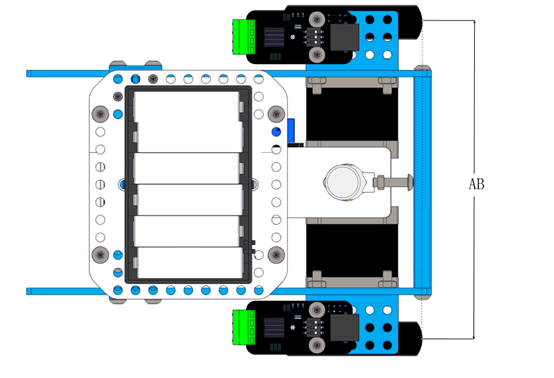
-
Below is the side view. Make sure the tip of the pen is pointed to the center of the contact surface of the wheel and the ground. Adjust the screw to achieve this goal. (It’s crucial that the tip of the pen is pointed exactly to the center O shown in the diagram)
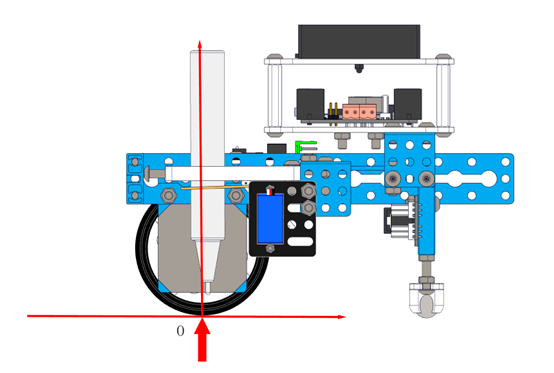
The Width(mm) in the software refers to the length of AB (mentioned above), enter the length and click OK. (Make sure the accuracy of AB)
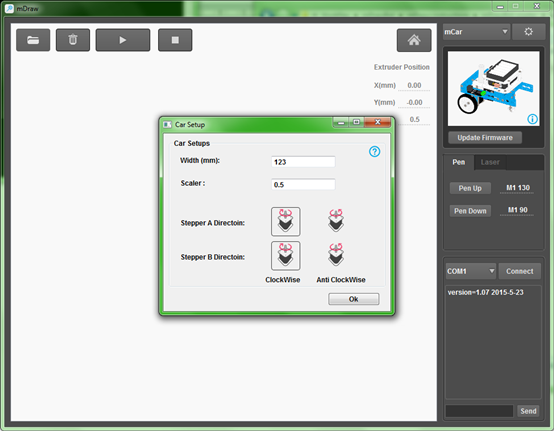
Again, we are sorry that we made a mistake when writing the user guide, and we will proof read it again for better understanding and correct usage.
Thank you for your understanding. If any questions, please contact us freely.
Contact email: support@makeblock.cc
Product Manager - Albert, contact via albert@makeblock.cc directly.
Download the full document about mDrawbot including user manual, software and more here.
Buy mDrawbot here at free shipping: http://www.makeblock.cc/mdrawbot-kit/