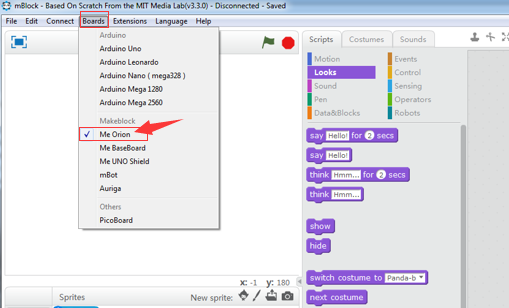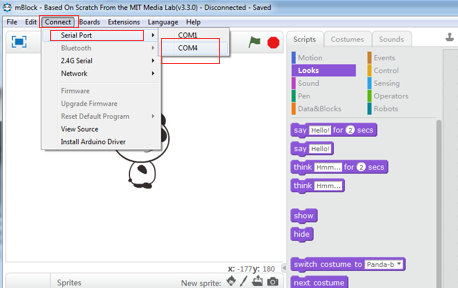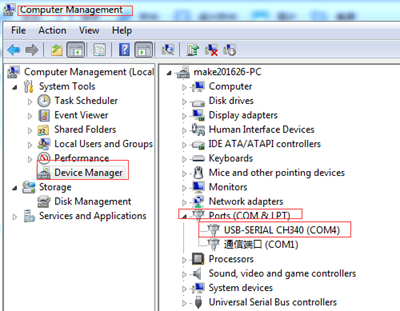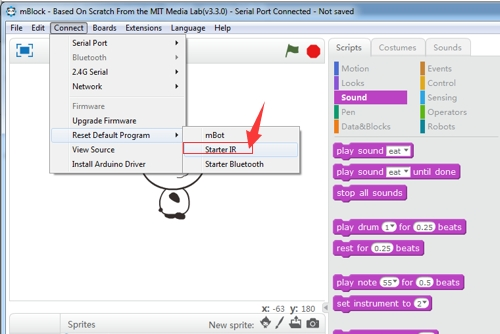Hello,
THE FACTS: I bought and assembled a starter kit (IR version, Orion board) and was able to control it using the remote. I then installed the mBlock software and connected the starter kit via usb (on Mac/El Capitan). I also installed Arduino software & the driver and was able to connect the kit to Arduino (usb port- Arduino/Genuino Uno board).
THE PROBLEM: After I pressed “upgrade firmware” in mBlock, I was not able to control the kit anymore. I also could not get any reaction using mBlock. The kit has power (the LEDS of all components are working when switched on).
I downloaded Mblock Library v.322 from GitHub and tried to upload it with Arduino (I tried both: paste file in Documents/arduino… and add zip.library via the Arduino menu). No success. Arduino says “Invalid library found in…”.
Could anybody help me? I am really new to makeblock and programming. Thanks.