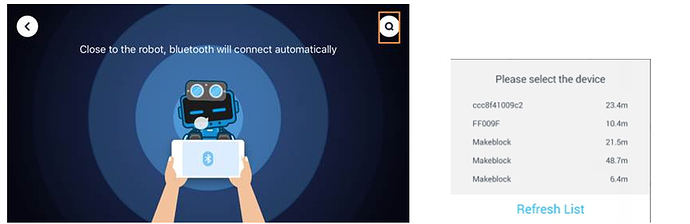I just put together my new mBot and downloaded the Bluetooth app for my phone. First, after connecting the USB to the mBot and powering up the mBot, I hear the 3 beeps and associated flashing LED’s:
- Red power LED is solid ON
- Blue Bluetooth LED is flashing ON/OFF
- Green external 3.7V B- LED is solid ON
- Amber external 3.7V B+ LED is flashing ON/OFF
Secondly, I enable Bluetooth on my phone and start the Android mBot app. My phone finds the mBot device - showing the Name, State and Edit icons - but the State is grayed out. When I press the State, it does a search and “Couldn’t pair with Makeblock because of an incorrect PIN or passcode”.
Normally with pairing devices, there’s some option to enter the passcode on the server device (mBot in this case) but not sure how to do that.
After connecting mBot to PC via USB, I upgraded firmware and reset program. Blue Bluetooth LED is solid ON now but I still get the same “Couldn’t pair with Makeblock because of an incorrect PIN or passcode” on my phone.
Suggestions?