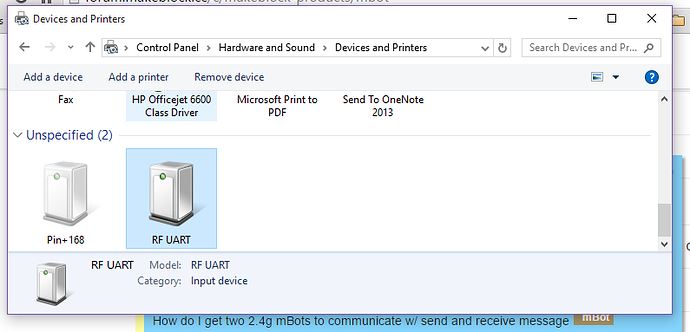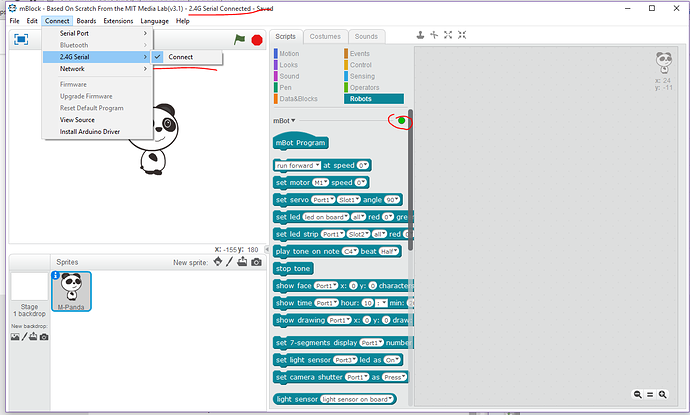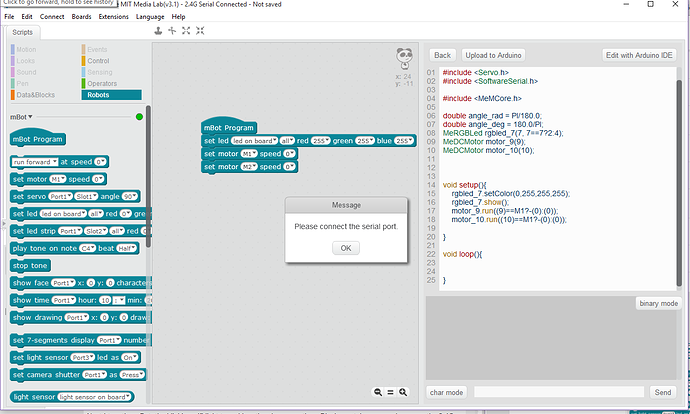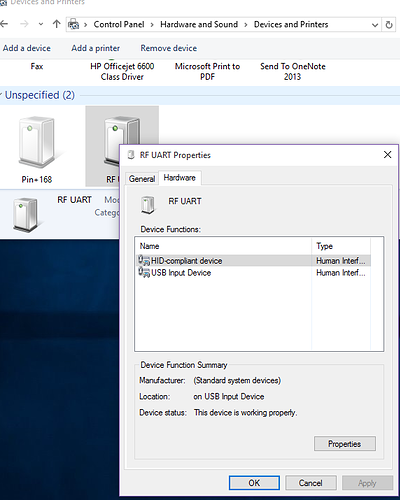Hi There, I bought two mBots (on for me and one for my 7 year old sister) for Christmas. Everything works great except for the 2.4G Wireless Serial USB.
I’ve tried just about everything and it just will not work, which to be honest, was a huuuuge part of the appeal of the mBot, I specifically chose the Wifi module instead of the Bluetooth one because it was supposed to be easer.
Here’s what’s happening:
I plug in the USB Stick, I get a window saying "please wait while we install your RF UART Driver.
Once that’s installed I can see it in my “Devices and Printers” window:
Next I turn the mBot, the blinking wifi light turns blue, then I open up the mBlock scratch program, I can see the 2.4G option, and I click connect:
All good so far. Next I make a program for mBot to run and I click the green flag, and nothing happens. So I click in to “upload to arduino” and click the “Upload to Arduino” button I get the following error:
I’ve updated the firmware too.
I’m at a loss at what to do here, I’ve also tried it on a Windows 7 machine and I get the same results. It works fine with the USB cable, but as I mentioned above I just don’t think I can get the most out of it with my sister without being able to program it wirelessly…
Has anyone run into the same problem? Are there older builds of the mBlock software I can try out? I thought it might have just been a weird Windows 10 problem but I’m seeing the exact same on a Windows 7 machine.
Any help would be greatly appreciated as again, it’s meant to be a christmas present for my lil sis.
Thanks in advance!
Edit: I’ve noticed the “hardware” associated with the RF UART device are just a USB Input Device and HID-compliant device… is this normal?