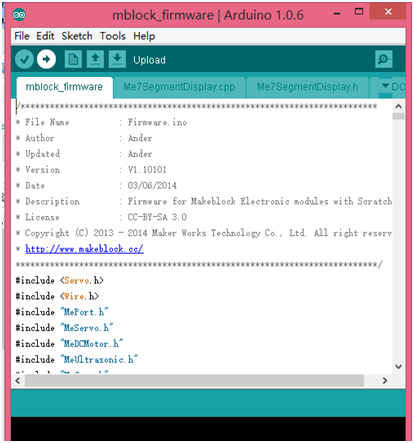Recommend Solution:Please update the firmware by your computer via USB cable.
Here you go the steps to update firmware in Arduino.
-
Please un-plug the Bluetooth module.
-
Please connect your mainboard to computer via USB cable.
-
Install the driver of mainboard. Attached please find the driver for Windows, if you are using a Mac OS computer, please check the backside of your mainboard and download corresponding driver at http://app.makeblock.cc/program/.
-
Please download the latest firmware at https://github.com/Makeblock-official/Makeblock-Firmware/tree/master/mblock_firmware, and extract it to your computer.
-
Open Arduino.exe, click File->Open, and then select the firmware file mblock_firmware.ino. Select the correct board type (UNO for Me Orion, and Leonardo for Me Baseboard) and serial port in menu “Tool”.
-
Click “upload” button, progress bar will appear at the bottom of Arduino.exe and the signal light will blink. Please kindly wait for a few second at this progress.
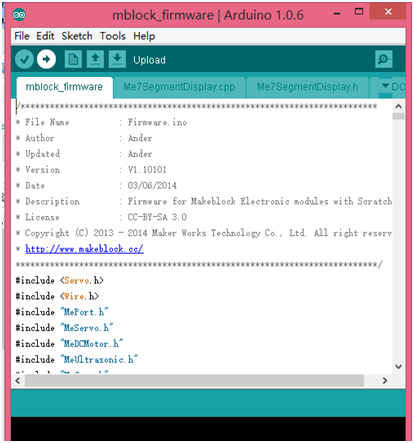
-
Buzzer will beeping after finish uploading, please turn it off by hand. The switch is a tiny button next to the reset button.
After finished, please remove the connection, plug the Bluetooth module, and then connect to the robot via Bluetooth to check if your problem fixed, thanks.
Please contact support@makeblock.cc for any question.
Makeblock Team