So you checked to make sure the cu.usbxxx connection was off. When you then turned the 2.4 GHz menu item on, did it stay on? For me, I often set it on (the check mark appears) but then when I check another menu item (like checking that the USB connection is unchecked,) and go back to see if the 2.4 GHz connection is still checked, it isn’t. Only if it is still checked is that connection on. Does yours stay on? Then, to use it, you need to start your program with the green flag (Events - choose "When “Green flag” clicked. NOT the “Mbot Program” icon in the Robot section. The Mbot Program icon only starts the program if you are going to upload the program to the Arduino, i.e. not be able to run it directly from programs that are not uploaded. Could that be the problem? Check that the 2.4 GHz connection menu item is still checked and start your program with the Green flag choice in Events. Good luck!
Frustrated by the 2.4 GHz module
@eric03 - As far as I can tell when I click connect nothing happens at all. It never connects, not even for a moment.
I am using the “Green Flag” event from Scratch, not the “Mbot Program” event.
A further check: When I look at the Serial Port menu item, I see a bluetooth option and a USB option that says /dev/tty.wchusbserial1420. Do you see something like that? And when you choose it, can you make a program starting with the Mbot Program icon that you can then upload to the arduino? OK, probably yes on all that! When you are connected to the mbot via USB, does the top line (like the title of the whole page) in the program end with “… -Serial Port Connected - Saved”? Mine does. And when I disconnect from the USB connection, the title changes to “…Disconnected - Saved”. Now, when I check the 2.4G Serial item, that title become “… 2.4G Serial Connected - Saved”. Presumably yours does not. The blue light on the Makeblock wireless module is on whenever the mbot is on and the wifi dongle is plugged into a USB port, even when the 2.4 GHz option is not chosen. So I would guess that you never see the title change to 2.4G Serial Connected, even though the blue LED is on. One possibility is that MakeBlock sent you a dongle that does not match the wireless code of the plug-in. Can’t think of anything else. But if you tell them what’s wrong, they might be willing to send you a new dongle and plugin. Or you could bite the bullet and buy a new set, but that costs $20 and a couple of weeks. In the past, I have written them directly, rather than using this forum, and gotten some helpful advice, so you could try that. Sorry not the solve the issue directly, though.
I would suggest that removing the USB cable from the mBot is the most effective method of ensuring that the connection is broken. 
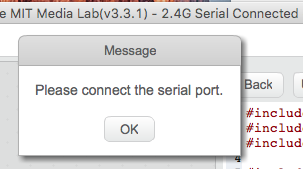
I am having a similar problem. v. 3.3.1 of the software; the 2.4G shows “connected” in the title bar, but when I click on “Upload to Arduino”, the error appears (image attached): “Please connect the serial port.”
Hi simile,
The 2.4G connection is not available for upload program to main Board, it is only for online test.
If you want to upload program to main board, please disconnect the 2.4G connection and connect with USB cable, then connect the serial port for the USB connection and you can upload program.
I see. Does the BT module allow for wireless upload? Thank you for your support. The information you provided was not immediately discernable in the marketing content. Wireless to me implied wireless connectivity.
There are no wireless uploads. The wireless connections allow you to use the mBot firmata to send commands over the air from the computer via Bluetooth or WiFi, but you must have the mBot connected via the USB cable if you wish to upload programs to run unattended on the mBot. The reason is the the Bluetooth and/or WiFi modules cannot use the onboard programmer that is required to load the program into the mBot’s memory. When a program is “uploaded” via the USB cable, it overwrites anything else in memory and replaces it with the new program and this is not currently possible with the mBot.
I also am using a macbook, bought a classroom set of the 2.4ghz versions… I can connect and run programs with the USB cable. though cannot run them on using the 2.4ghz dongle… even though it says it is connected… Very frustrating. Is there a solution? I also have a bluetooth version, that I have had working wirelessly, though that also seems to be glitchy if it connects or not.
Hi Jonclark,
Please upgrade firmware for the mBot first with USB connection, then remove USB connection and connect with 2.4G wireless serial, test your online testing program and see if it will work.
Here are two instructions to you for reference.1.How to connect 2.4G wireless to my mBot.docx.zip (11.8 KB)
22. How to Upgrade Firmware for mBot.docx.zip (407.6 KB)
Eric, thank you! I had exactly the same problem. I followed your steps and I can connect again via the wireless USB now, exactly how you described. Still wondering though why suddenly it wouldn’t work anymore via the wireless USB, only with the cable connected. It was working fine when I used it the first time. One month later suddenly it wouldn’t connect anymore, on the same computer, with the same settings. Is it necessary to upgrade the firmware regularly?
At a minimum, you should upgrade the firmware every time you upgrade mBlock. Otherwise, you can use the upgrade firmware option to get the robot back to a known good state. 
Cym, Chuck’s suggestions are excellent. From your post, it wasn’t clear if you are having trouble making the serial connection to the robot from your computer or a later stage. That requires the correct USB serial driver on your computer, and often Macs (like I have) have trouble making that connection. Assuming you can connect, though (and you can tell if there is a check mark next to the serial connection menu choice, the you need to make sure the arduino in the robot has the correct compiled code. The code might have been corrupted (or you are using a different robot?), or a new version of makeblock might have a different program to run on the robot’s Arduino. In either case, once your serial connection is working (the menu item is checked), then you can upload the compiled program to the robot. That is what the “Upgrade Firmware” menu item does. The little window that appears will tell you if the upload was successful and when it is done. If that works, then go back to the Serial Port menu item and unclick the serial port option. Once it is unclicked, you can choose the 2.4Hz wireless option (as you have done in the past) and you should be all set. Chuck summarized all this in two sentences, but I thought perhaps a more complete explanation might help.
We have been using 15 Mbots for a year. We upgraded Mblock software in February. Last week all was well. This week none of the 15 will connect via the wireless dongle. Have upgraded the firmware as per the instructions above but still nothing. Sometimes the green dot appears to on the Robotic section but when you run the programme it does not respond on the mBot.
Is there anything else we can try besides upgrade firmware. The only thing that may have affected it was that we downloaded a programme to the mbot using the usb cables. After we unplugged and went back to wireless, it would not connect.
Seems strange for them all to go wrong at the same time.
Hi Chris NZ,
You may try pair the 2.4G USB dongle and 2.4G Wireless serial module for each mBot again. Refer to this document.21. Some sets of my 2.4G mBot have lost the pairing relations which lead to mixed together, how can I pair each 2.4G module with its 2.4G adapter again.docx.zip (10.4 KB)
Besides, the latest mBlock version is 3.4.6 now, I’d suggest that you update the software to the latest one. Then upgrade firmware for the mBot again with latest mBlock.
Once still the problem, is it possible for you to take a video to show all your operations (upgrade firmware for mBot, disconnect USB and connect 2.4G serial, test a mBlock online program)
I had no problems with working via wifi serial. It was hard to write a code in python, so I do not have to use mBlock sw for robot control. If you are interested in windows solution with pywinusb check this https://vrbaj.github.io/mbot/.
Good luck with this awesome robot! I think students are really excited about mbot.
I bought the 2.4 for my kid and started exploring. I upgraded the firmware with USB cable and then disconnected the USB cable. Connected the wireless device to my windows 7 PC and its connected in mblock. Now how can I run the program.
There are no clear tutorials of how to send the commands via wireless connection. When I clicked on robots it is showing green icon means connection is successful
If I want my mbot to move forward, I used the run forward at speed 100 and clicked on flag icon, but nothing happening.
Bare minimum you should have a tooltip showing the flag and red dot meanings. Please help on how to run the commands on mbot
Hi rajut,
Here is an instruction to guide control mBot 2.4G to mBlock and wireless run the program on mBlock to control the mBot.
18.How to connect 2.4G wireless to my mBot.docx.zip (11.8 KB)
Besides, here is a link provide the mBlock program materials for mBot.
And here is a FAQ list for mBot to you for reference.
