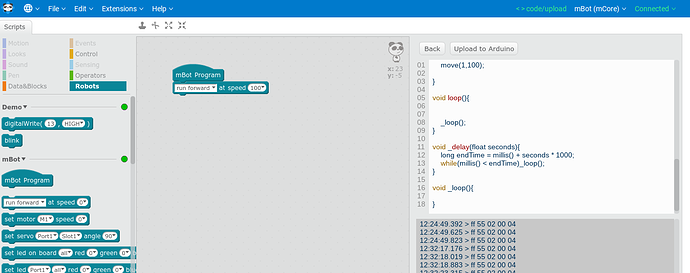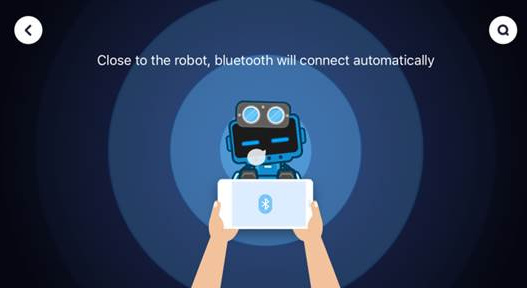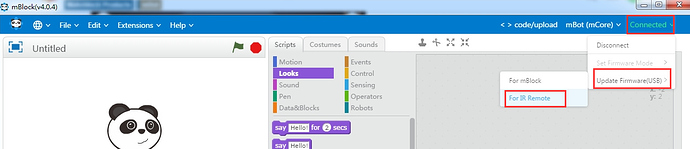Our mBot was working with our Chromebook but now we are getting an error message
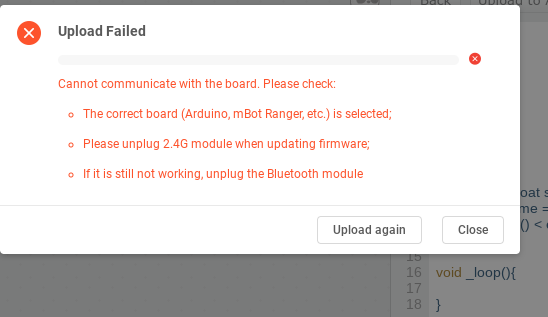
After clicking “upload to Arduino”, the progress bar comes up but doesn’t move and then this error comes up:
“Upload failed
Cannot communicate with the board. Please check
~the correct board is selected (Arduino,mbot Ranger, etc)
~unplug the 2.4g module when updating firmware
~unplug bluetooth module”
Also, I forgot to mention that the remote control is not working, despite new batteries. Could this impact the process?
Also, I get the same error when trying to update the firmware (with or without bluetooth attached)
Hi winman,
Do you have the mBot robot or mBot Ranger robot?
The Bluetooth module should always be disconnected (you may try totally remove it from mCore have a try) when use mBot with Chromebook version mBlock software.
Btw, is there any problem upload program to this mBot with other computer (Please try a Windows Laptop if it is possible)?
I loaded mBlock onto my Windows 10 PC and still was not able to load the program. While attempting to load, the phrases “programmer not responding” and “not in sync” and “attempt 8 out of 10” came up.
To recap: my students were using the remote to simply drive the mBot robot (not the Ranger). I wrote a few simple lines of program to show them how to code the mBot. I uploaded the program successfully. Upon using the mBot the next day, the remote did not work and I could not load any programming. I purchased a new 2025 battery and the remote still did not work, nor could I upload the program.
Your continued help is greatly appreciated. We would love to get this working!
Thanks.
Hi winman,
How about changing a USB cable have a try? Or do you have another mBot, does it works okay when uploading the same program with same USB cable?
Once still the same issue on this mBot even with another cable or same cable which has been verified okay with another mBot, there should be some issue on the mCore board. Please refer to this document to test if the mCore board is okay.Test if the Arduino board is working or not with the Blink program.zip (699.0 KB)
As for the remote control, here I also attach an instruction which guide test if the IR remote controller is okay with an Android mobile device.8. How to judge if my IR remote controller is ok.docx.zip (10.7 KB)
At last here is an post listing all the FAQs for mBot to you for reference.
Hi winman,
** We only have the one mBot, but I found a compatible cable and still get the same error.
Once still the same issue on this mBot even with another cable or same cable which has been verified okay with another mBot, there should be some issue on the mCore board. Please refer to this document to test if the mCore board is okay.Test if the Arduino board is working or not with the Blink program.zip (699.0 KB)
As for the remote control, here I also attach an instruction which guide test if the IR remote controller is okay with an Android mobile device.8. How to judge if my IR remote controller is ok.docx.zip (10.7 KB)
At last here is an post listing all the FAQs for mBot to you for reference.
Thank you! I followed the instructions and was able to program the mBot on my Windows PC. I also tested the remote on an android phone and see that it is working. I am going to try the mBot again on my Chromebook. The menus are very limited compared with the menu on PC.
Can you please tell me what the settings should be on a Chromebook? Which, if any, of the Extensions should be turned on.
Thanks!
Hi winman,
Glad to hear it works in Windows now you can try it on the Chromebook again.
The Chromebook version mBlock is simpler than the mBlock 3.4.x for Windows and Mac computer.
But the main operation of upgrading firmware is similar and normally there is no need to install any extension :
- Connect to the correct serial port of the mBot (need connect mBot and PC with USB cable, better remove the Bluetooth module temporarily);
- Select the correct Board-mBot (mCore);
- Right click on the graphical program and select upload to Arduino to generate the arduino code, than click on Upload to Arduino button to upload the program.
Was the uploading working on the same Chromebook before? If it still shows upload failed, please kindly take a video to show your operation and the problem.
We are now successfully running on both Windows and Chromebook.
However, the remote (confirmed working and new battery) is still not controlling the mBot and I believe the bluetooth is not working. I tried to connect the mBot on our new ipad mini using the mBlockly app. It never connects to the bluetooth. I know the bluetooth is working on the ipad, because I was able to pair it with our Sphero robot.
Your help is greatly appreciated!
Hi winman,
Does your mBot work properly now when control it with the IR remote controller?
For the Bluetooth connection issue, do you mean you use the mBlockly APP? The mBlockly APP has been offline for a long time. Please kindly download and install the Makeblock APP or mBlock APP have a try.
Then please refer to following steps to connect mBot Bluetooth with the Makeblock APP:
- Open the Makeblock APP on mobile device and move the mobile device close to the mBot, normally the mBot Bluetooth will connect automatically (no need to pair the robot Bluetooth).
Note: For iOS mobile device, you need open Bluetooth function on mobile device first.
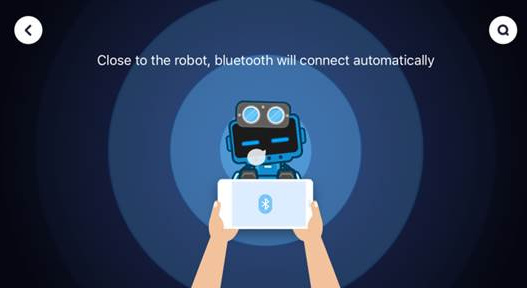
- If the Bluetooth can’t be connected automatically, please click the search button in the upper right corner, check if you can find the mBot Bluetooth in the detected list. If there is, please connect to it from the list have a try.

Once the Bluetooth still can’t be connected, please kindly let me more details for the phenomenon while connecting the Bluetooth.
Btw, is the Blue LED on the mBot Bluetooth module keep slow flashing?
Even with the Makeblock app, it does not connect to bluetooth. The IR remote still does not work.
Thanks for your help.
Hi winman
To control the mBot with IR remote controller, you need connect mBot to mBlock via USB, then Upgrade Firmware for IR Remote.
For the Bluetooth connection issue, is the Blue LED on Bluetooth module keep slow flashing?
What is the detailed problem during connecting, the mBot Bluetooth can’t be detected or it can be detected but there is error message when connect? Could you please kindly take a video to show your operating and the phenomenon of the problem, thanks!
Note: you need disconnect the mBot from mBlock software while trying to connect mobile APP.
Hi winman,
From the video, I see you use the mBlock 3.4.11, if you want to control the mBot with IR remote controller, need reset default program for mBot instead of upgrade firmware. Here is a explanation for the difference between reset default program and upgrade firmware in FAQ 7.
Please refer to this document to reset default program for mBot again with mBlock 3.4.11, then control mBot with IR remote controller.2.How to reset default program manually.docx.zip (677.9 KB)
As for the Bluetooth connection issue, I see you plugged the 2.4G wireless serial module (not the Bluetooth module) on mCore. The 2.4G doesn’t have Bluetooth function. If you want to control the mBot with mobile APP via Bluetooth connection, you can buy a Bluetooth module individually for this mBot.
Besides, here is a FAQ list for mBot to you for reference.
And here is our learn website provide all the instructions for mBot.
That worked perfectly! The remote is now working. I have ordered the bluetooth module.
Thanks for all your prompt help!