Why are there no decent instructions on getting this robot moving. I bought the mbot for my 8year old after the owners told me that it would be appropriate. We can’t get anything working. We can’t even download the program because nothing exists at that site. I also thought something would be usable on his iPad but it can’t find the robot through Bluetooth. Is there anywhere to get decent instructions? I am not a programmer by any means. I was told this would be easy for him.
Getting started
You have two choices to make the robot move:
- Learn Arduino programming (which is essentially C/C++)
- Use the mBlock programming environment (which is based in Scratch)
If you have no programming experience, the Scratch-based environment might be easier to get started on for both you and your child. You can find Scratch tutorials at the links below:
Below is a simple program with comments that explain what the program does.
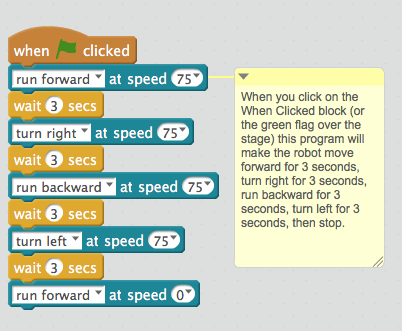
You will likely need to install the Arduino Firmware from the menu in the mBlock environment. To do so, you will need to connect the mBot with a USB cable. You cannot do this over WiFi or Bluetooth.
There is also the default program that can be loaded to the mBot via the USB cable that will allow the mBot to be controlled by its remote controller.
Hope this helps.
Chuck
P.S. You should be able to run the program above from the computer once you have connected wireless via WiFi or Bluetooth. Be sure to disconnect the cable or the mBot might drag your laptop off of the table! 
Do you have to bluetooth module version or the WiFi?
if bluetooth you can control via the apps that they put out.
I can’t believe it. After trying for hours I realized I didn’t even have the Bluetooth. I can’t believe it…
I feel stupid. Thanks for the help
So, I was using mblock today and the mbot was moving (using wifi). Now I’m trying again and I put in the code above but it’s not moving at all. I’m lost
running a program over wifi is problematic since the connection can get dropped. You have to assure the serial connection is still active.
Hello,
I’m new to mbot. Bought this for my son as I saw him program in scratch, thinking it will be a fun way for him to learn. I’m having difficulty.
The robot works when I use “mbot program” and upload to Arduino. But if I use “When Flag Clicked”, using plain scratch, nothing happens. I have it connected using USB. I have the 2.4G wifi but not using that.
I want to know what is this “Button pressed”. I see a green one next to I/R named as button. But the bot does nothing when i press or release. I used both When button pressed as well as If button pressed, same result.
Would appreciate some pointers.
Regards
Raj
I have forum threads on both of these
Running “connected” programs requires that the firmware be freshly uploaded so that there is no loaded program. see
For info on how to use the on-board mBot button see this:
I wrote a code in Arduino c, that is listening on wifi serial line and then mbot is moving according to message he recieved. I used Python and pywinusb to communicate between mbot and windows os, the python script is reading pressed keys and if there were numerical arrows pressed then sending message to mbot. Thank you Makeblock for this awesome robot!
Check https://vrbaj.github.io/mbot/ if you are interested in python and mbot.
